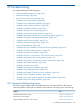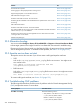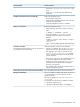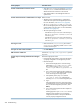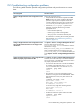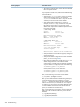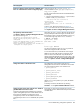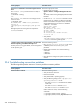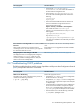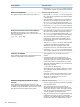HP Insight Control for Linux 7.0 User Guide
See:Problem
Section 25.25 (page 242)Tool Launch OK? says NO
Section 25.12 (page 216)Licensing page is always displayed when running a tool
Section 25.12 (page 216)Target managed system is not licensed for this tool
Section 25.22 (page 240)SSH credentials missing for a server
Section 25.22 (page 240)Unable to create SSH connection: No route to host
Section 25.22 (page 240)Unable to get SSH credentials: SSH credentials for the specified server were not set or
are missing
Section 25.22 (page 240)SSH authentication failed
Section 25.22 (page 240)Unable to create SSH connection: Connection refused
Section 25.19 (page 234)Error retrieving BMC for server. Root cause: Could not determine the BMC associated
with the server (x.x.x.x) in the database
Section 25.19 (page 234)Unable to power off server: Error retrieving BMC for server. Root cause: Error status
"User login name was not found"
Section 25.19 (page 234)Problem manipulating EV
25.2 Alternative booting
You can use either Configure→Boot to IC-Linux RAM disk or Diagnose→Boot to Linux Rescue Mode
to boot target systems to the Insight Control for Linux RAM disk environment for troubleshooting.
If booting to the Linux Rescue Mode or to the RAM disk fails, the target server lost its association
with its management processor. To troubleshoot that problem, see Section 25.20 (page 236).
25.3 Apache service does not start
The Apache service does not start if you did not create a self-signed Apache certificate.
• SLES:
Look in the /var/log/apache2/error_log log file for service errors. You might see an
error similar to this:
Init: Unable to read server certificate from file
/etc/apache2/ssl.crt/server.crt
• RHEL Version 4:
Look in the /var/log/httpd/error_log log file for service errors. You might see an error
similar to this:
Init: Unable to read server certificate from file /var/log/httpd/error_log
To create a self-signed certificate, see Section 19.2 (page 153).
25.4 Troubleshooting CMF problems
The following table describes possible causes of problems with the Console Management Facility
(CMF) and provides actions to correct them.
Corrective actionsCause/Symptom
Perform the following actions:The CMF is not running
• Verify that the cmfd daemon is running on the CMS:
# /etc/init.d/cmfd status
Restart it as follows if it is stopped:
# /etc/init.d/cmfd restart
202 Troubleshooting