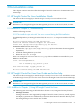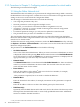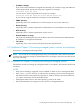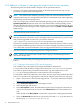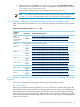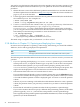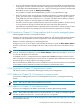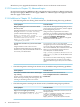HP Insight Control for Linux 6.1 Release Notes
3.2.2 Corrections to Chapter 2, Configuring network parameters for virtual media
The following section has been changed:
2.3 Using the Define Networks tool
The Define Networks tool enables you to preset network configuration settings called a “network”;
the defined network corresponds to a subnet where servers will reside. You assign these network
settings to the servers in the Network Configuration Editor.
The advantages of the Define Network tool include the following:
• You assign the parameters only once.
• Network parameters can be assigned to multiple servers.
• If you want, you can allow for automatic IP address assignment to servers.
• Assigning a “network” to a server, instead of entering all the network configuration
parameters, saves time and effort.
• If a network parameter changes, you only need to update the named network.
• The parameters that you enter are validated for correctness.
The virtual media deployment functions enable the use of the information from the Define
Networks and Network Configuration Editor tools. Thus, the servers assigned with these tools
must be set for Virtual media.
To define the network configuration parameters, invoke the Define Networks tool by selecting
the Options→IC-Linux→Define Networks... menu item. You can also invoke this tool from the
Network Configuration Editor.
The parameters in the Define Networks tool include the following:
• Available Networks
This is a list of the network definitions. When you create a new network definition, its name
is displayed in this list after pressing Save. When a network name in the Available Networks
list is selected and you select the Load button, its network parameters are displayed in the
appropriate fields; you can select only one network at a time.
• Network Name
The Network Name field is located beneath the Available Networks list. Enter an arbitrary
name for your network definition in this text field. The network name does not need to
match the DNS name for this subnet.
• Base Address
Enter the base address of the subnet
2
with zeroes for the host number, for example,
192.168.10.0. This is a required parameter.
. This parameter is required, but is not used to validate IP addresses.
• Network Mask
Enter the netmask for the subnet, for example, 255.255.255.0. This parameter is required.
• Gateway
Enter the IP address of the server that is the default gateway for this network.
• DNS Domain(s)
Optionally enter the DNS domain suffix and search list for this subnet. The first entry in this
field represents the DNS suffix used to create a fully qualified domain name. Additional
entries are added to the DNS search list.
2. See your network network administrator for this information.
24 Documentation notes