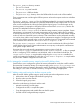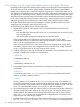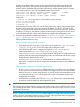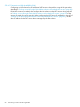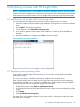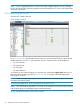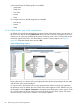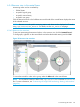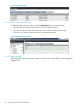HP Insight Cluster Management Utility v7.2 User Guide
Table Of Contents
- HP Insight Cluster Management Utility v7.2
- Contents
- 1 Overview
- 2 Installing and upgrading HP Insight CMU
- 2.1 Installing HP Insight CMU
- 2.1.1 Management node hardware requirements
- 2.1.2 Disk space requirements
- 2.1.3 Support for non-HP servers
- 2.1.4 Planning for compute node installation
- 2.1.5 Firmware upgrade requirements
- 2.1.6 Configuring the local smart array card
- 2.1.7 Configuring the management cards
- 2.1.8 Configuring the BIOS
- 2.2 Preparing for installation
- 2.3 Installation procedures
- 2.4 Installing HP Insight CMU with high availability
- 2.5 Upgrading HP Insight CMU
- 2.5.1 Upgrading to v7.2 important information
- 2.5.2 Dependencies
- 2.5.3 Stopping the HP Insight CMU service
- 2.5.4 Upgrading Java Runtime Environment
- 2.5.5 Removing the previous HP Insight CMU package
- 2.5.6 Installing the HP Insight CMU v7.2 package
- 2.5.7 Installing your HP Insight CMU license
- 2.5.8 Restoring the previous HP Insight CMU configuration
- 2.5.9 Configuring the updated UP Insight CMU
- 2.5.10 Starting HP Insight CMU
- 2.5.11 Deploying the monitoring client
- 2.6 Saving the HP Insight CMU database
- 2.7 Restoring the HP Insight CMU database
- 2.1 Installing HP Insight CMU
- 3 Launching the HP Insight CMU GUI
- 4 Defining a cluster with HP Insight CMU
- 5 Provisioning a cluster with HP Insight CMU
- 5.1 Logical group management
- 5.2 Autoinstall
- 5.3 Backing up
- 5.4 Cloning
- 5.5 Node static info
- 5.6 Rescan MAC
- 5.7 HP Insight CMU image editor
- 5.8 HP Insight CMU diskless environments
- 5.8.1 Overview
- 5.8.2 The system-config-netboot diskless method
- 5.8.2.1 Operating systems supported
- 5.8.2.2 Installing the operating system on the management node and the golden node
- 5.8.2.3 Modifying the TFTP server configuration
- 5.8.2.4 Populating the HP Insight CMU database
- 5.8.2.5 Creating a diskless image
- 5.8.2.6 Creating a diskless logical group
- 5.8.2.7 Adding nodes into the logical group
- 5.8.2.8 Booting the compute nodes
- 5.8.2.9 Understanding the structure of a diskless image
- 5.8.2.10 Customizing your diskless image
- 5.8.2.11 Best practices for diskless clusters
- 5.8.3 The HP Insight CMU oneSIS diskless method
- 5.8.3.1 Operating systems supported
- 5.8.3.2 Enabling oneSIS support
- 5.8.3.3 Preparing the HP Insight CMU management node
- 5.8.3.4 Preparing the golden node
- 5.8.3.5 Capturing and customizing a oneSIS diskless image
- 5.8.3.6 Manage the writeable memory usage by the oneSIS diskless clients
- 5.8.3.7 Adding nodes and booting the diskless compute nodes
- 5.8.4 Scaling out an HP Insight CMU diskless solution with multiple NFS servers
- 6 Monitoring a cluster with HP Insight CMU
- 6.1 Installing the HP Insight CMU monitoring client
- 6.2 Deploying the monitoring client
- 6.3 Monitoring the cluster
- 6.4 Stopping HP Insight CMU monitoring
- 6.5 Customizing HP Insight CMU monitoring, alerting, and reactions
- 6.5.1 Action and alert files
- 6.5.2 Actions
- 6.5.3 Alerts
- 6.5.4 Alert reactions
- 6.5.5 Modifying the sensors, alerts, and alert reactions monitored by HP Insight CMU
- 6.5.6 Using collectl for gathering monitoring data
- 6.5.7 Monitoring GPUs and coprocessors
- 6.5.8 Monitoring HP Insight CMU alerts in HP Systems Insight Manager
- 6.5.9 Extended metric support
- 7 Managing a cluster with HP Insight CMU
- 7.1 Unprivileged user menu
- 7.2 Administrator menu
- 7.3 SSH connection
- 7.4 Management card connection
- 7.5 Virtual serial port connection
- 7.6 Shutdown
- 7.7 Power off
- 7.8 Boot
- 7.9 Reboot
- 7.10 Change UID LED status
- 7.11 Multiple windows broadcast
- 7.12 Single window pdsh
- 7.13 Parallel distributed copy (pdcp)
- 7.14 User group management
- 7.15 HP Insight firmware management
- 7.16 Customizing the GUI menu
- 7.17 HP Insight CMU CLI
- 8 Advanced topics
- 9 Support and other resources
- A Troubleshooting
- HP Insight CMU manpages
- cmu_boot(8)
- cmu_show_nodes(8)
- cmu_show_logical_groups(8)
- cmu_show_network_entities(8)
- cmu_show_user_groups(8)
- cmu_show_archived_user_groups(8)
- cmu_add_node(8)
- cmu_add_network_entity(8)
- cmu_add_logical_group(8)
- cmu_add_to_logical_group_candidates(8)
- cmu_add_user_group(8)
- cmu_add_to_user_group(8)
- cmu_change_active_logical_group(8)
- cmu_change_network_entity(8)
- cmu_del_from_logical_group_candidates(8)
- cmu_del_from_network_entity(8)
- cmu_del_archived_user_groups(8)
- cmu_del_from_user_group(8)
- cmu_del_logical_group(8)
- cmu_del_network_entity(8)
- cmu_del_node(8)
- cmu_del_snapshots(8)
- cmu_del_user_group(8)
- cmu_console(8)
- cmu_power(8)
- cmu_custom_run(8)
- cmu_clone(8)
- cmu_backup(8)
- cmu_scan_macs(8)
- cmu_rescan_mac(8)
- cmu_mod_node(8)
- cmu_monstat(8)
- cmu_image_open(8)
- cmu_image_commit(8)
- cmu_config_nvidia(8)
- cmu_config_amd(8)
- cmu_config_intel(8)
- cmu_mgt_config(8)
- cmu_firmware_mgmt(8)
- cmu_monitoring_dump(8)
- cmu_rename_archived_user_group(8)
- Glossary
- Index
5.8.4 Scaling out an HP Insight CMU diskless solution with multiple NFS servers
By default, the HP Insight CMU diskless support configures the HP Insight CMU management node
as the NFS server that will serve the diskless image, regardless of the diskless implementation
method. HP recommends that a single NFS server can support up to ~200 diskless clients over a
1Gb ethernet management network, and an NFS server with a 10Gb ethernet management network
can support up to ~400 diskless clients. These are recommendations based on bootup tests. Users
should factor in their expected usage of the diskless solution and adjust these numbers accordingly.
In any case, to scale beyond these numbers means that you need more NFS servers to serve the
additional diskless clients and distribute the network traffic among multiple network switches.
HP Insight CMU diskless support includes support for configuring additional NFS servers and
assigning groups of compute nodes to these NFS servers.
To build a large-scale diskless cluster with HP Insight CMU:
1. Determine the number of nodes per NFS server and identify the NFS server nodes. HP
recommends:
• Not more than 200 nodes per NFS server over a 1 Gb network and not more than 400
over a 10 Gb netowrk.
• 4GB of (non-SATA) storage per compute node on each NFS server
These recommendations are sufficient for booting and serving the OS. Also, these
recommendations are for a cluster that includes a high-performance cluster-wide file system
and/or a local scratch disk for the user workload.
When choosing the NFS server nodes, factor in the network topology of the cluster. Make
sure that the compute nodes have uncongested access to the NFS server. Ideally, each NFS
server is on the same switch as all of the compute nodes it serves.
2. Install the NFS server nodes with the selected Linux distribution, and verify that the NFS server
package is installed and configured to start at bootup.
On Red Hat
# chkconfig nfs on
On SLES
# chkconfig nfsserver on
3. Ensure that enough NFS daemons and threads are configured to handle the anticipated volume
of NFS traffic.
On Red Hat
Set RPCNFSDCOUNT in the /etc/sysconfig/nfs file to the requested number of NFS
daemons. By default, RPCNFSDCOUNT=8.
On SLES
Set USE_KERNEL_NFSD_NUMBER in the /etc/sysconfig/nfs file, which defaults to 4.
HP recommends that the setting be at least half of the maximum number of compute nodes
served by each NFS server, and is typically a multiple of the total number of CPUs on the NFS
server. For more information and tips on tuning NFS, see NFS documentation.
4. HP recommends that you install one of these nodes, use HP Insight CMU to take a backup of
the node, and then clone this image to all of the NFS servers, including the node that was
initially installed. This approach ensures that all of the NFS servers are consistent with the
same /etc/ hosts file and with passwordless ssh configured for the root account. This is
required for the rest of the setup to succeed.
5. Scalable diskless support in HP Insight CMU is based on the presence of a single configuration
file: /opt/cmu/etc/cmu_diskless_nfs_servers. The existence and content of this file
82 Provisioning a cluster with HP Insight CMU