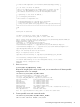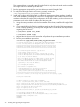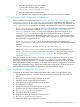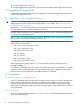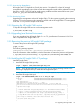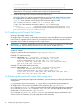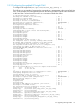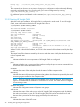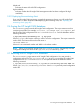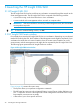HP Insight Cluster Management Utility v7.2 User Guide
Table Of Contents
- HP Insight Cluster Management Utility v7.2
- Contents
- 1 Overview
- 2 Installing and upgrading HP Insight CMU
- 2.1 Installing HP Insight CMU
- 2.1.1 Management node hardware requirements
- 2.1.2 Disk space requirements
- 2.1.3 Support for non-HP servers
- 2.1.4 Planning for compute node installation
- 2.1.5 Firmware upgrade requirements
- 2.1.6 Configuring the local smart array card
- 2.1.7 Configuring the management cards
- 2.1.8 Configuring the BIOS
- 2.2 Preparing for installation
- 2.3 Installation procedures
- 2.4 Installing HP Insight CMU with high availability
- 2.5 Upgrading HP Insight CMU
- 2.5.1 Upgrading to v7.2 important information
- 2.5.2 Dependencies
- 2.5.3 Stopping the HP Insight CMU service
- 2.5.4 Upgrading Java Runtime Environment
- 2.5.5 Removing the previous HP Insight CMU package
- 2.5.6 Installing the HP Insight CMU v7.2 package
- 2.5.7 Installing your HP Insight CMU license
- 2.5.8 Restoring the previous HP Insight CMU configuration
- 2.5.9 Configuring the updated UP Insight CMU
- 2.5.10 Starting HP Insight CMU
- 2.5.11 Deploying the monitoring client
- 2.6 Saving the HP Insight CMU database
- 2.7 Restoring the HP Insight CMU database
- 2.1 Installing HP Insight CMU
- 3 Launching the HP Insight CMU GUI
- 4 Defining a cluster with HP Insight CMU
- 5 Provisioning a cluster with HP Insight CMU
- 5.1 Logical group management
- 5.2 Autoinstall
- 5.3 Backing up
- 5.4 Cloning
- 5.5 Node static info
- 5.6 Rescan MAC
- 5.7 HP Insight CMU image editor
- 5.8 HP Insight CMU diskless environments
- 5.8.1 Overview
- 5.8.2 The system-config-netboot diskless method
- 5.8.2.1 Operating systems supported
- 5.8.2.2 Installing the operating system on the management node and the golden node
- 5.8.2.3 Modifying the TFTP server configuration
- 5.8.2.4 Populating the HP Insight CMU database
- 5.8.2.5 Creating a diskless image
- 5.8.2.6 Creating a diskless logical group
- 5.8.2.7 Adding nodes into the logical group
- 5.8.2.8 Booting the compute nodes
- 5.8.2.9 Understanding the structure of a diskless image
- 5.8.2.10 Customizing your diskless image
- 5.8.2.11 Best practices for diskless clusters
- 5.8.3 The HP Insight CMU oneSIS diskless method
- 5.8.3.1 Operating systems supported
- 5.8.3.2 Enabling oneSIS support
- 5.8.3.3 Preparing the HP Insight CMU management node
- 5.8.3.4 Preparing the golden node
- 5.8.3.5 Capturing and customizing a oneSIS diskless image
- 5.8.3.6 Manage the writeable memory usage by the oneSIS diskless clients
- 5.8.3.7 Adding nodes and booting the diskless compute nodes
- 5.8.4 Scaling out an HP Insight CMU diskless solution with multiple NFS servers
- 6 Monitoring a cluster with HP Insight CMU
- 6.1 Installing the HP Insight CMU monitoring client
- 6.2 Deploying the monitoring client
- 6.3 Monitoring the cluster
- 6.4 Stopping HP Insight CMU monitoring
- 6.5 Customizing HP Insight CMU monitoring, alerting, and reactions
- 6.5.1 Action and alert files
- 6.5.2 Actions
- 6.5.3 Alerts
- 6.5.4 Alert reactions
- 6.5.5 Modifying the sensors, alerts, and alert reactions monitored by HP Insight CMU
- 6.5.6 Using collectl for gathering monitoring data
- 6.5.7 Monitoring GPUs and coprocessors
- 6.5.8 Monitoring HP Insight CMU alerts in HP Systems Insight Manager
- 6.5.9 Extended metric support
- 7 Managing a cluster with HP Insight CMU
- 7.1 Unprivileged user menu
- 7.2 Administrator menu
- 7.3 SSH connection
- 7.4 Management card connection
- 7.5 Virtual serial port connection
- 7.6 Shutdown
- 7.7 Power off
- 7.8 Boot
- 7.9 Reboot
- 7.10 Change UID LED status
- 7.11 Multiple windows broadcast
- 7.12 Single window pdsh
- 7.13 Parallel distributed copy (pdcp)
- 7.14 User group management
- 7.15 HP Insight firmware management
- 7.16 Customizing the GUI menu
- 7.17 HP Insight CMU CLI
- 8 Advanced topics
- 9 Support and other resources
- A Troubleshooting
- HP Insight CMU manpages
- cmu_boot(8)
- cmu_show_nodes(8)
- cmu_show_logical_groups(8)
- cmu_show_network_entities(8)
- cmu_show_user_groups(8)
- cmu_show_archived_user_groups(8)
- cmu_add_node(8)
- cmu_add_network_entity(8)
- cmu_add_logical_group(8)
- cmu_add_to_logical_group_candidates(8)
- cmu_add_user_group(8)
- cmu_add_to_user_group(8)
- cmu_change_active_logical_group(8)
- cmu_change_network_entity(8)
- cmu_del_from_logical_group_candidates(8)
- cmu_del_from_network_entity(8)
- cmu_del_archived_user_groups(8)
- cmu_del_from_user_group(8)
- cmu_del_logical_group(8)
- cmu_del_network_entity(8)
- cmu_del_node(8)
- cmu_del_snapshots(8)
- cmu_del_user_group(8)
- cmu_console(8)
- cmu_power(8)
- cmu_custom_run(8)
- cmu_clone(8)
- cmu_backup(8)
- cmu_scan_macs(8)
- cmu_rescan_mac(8)
- cmu_mod_node(8)
- cmu_monstat(8)
- cmu_image_open(8)
- cmu_image_commit(8)
- cmu_config_nvidia(8)
- cmu_config_amd(8)
- cmu_config_intel(8)
- cmu_mgt_config(8)
- cmu_firmware_mgmt(8)
- cmu_monitoring_dump(8)
- cmu_rename_archived_user_group(8)
- Glossary
- Index
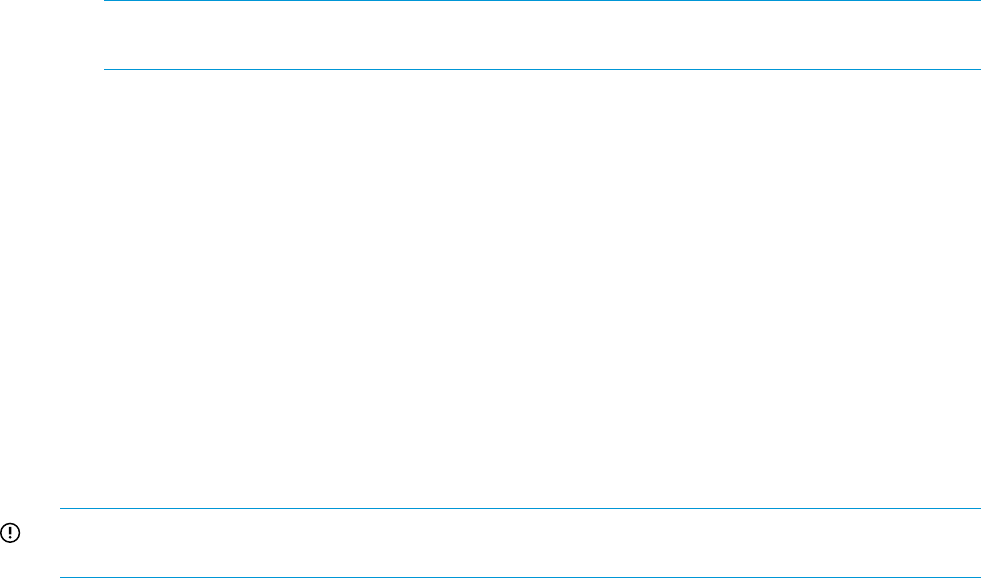
* /etc/init.d/cmu start *
* *
********************************************************************************
NOTE: HP Insight CMU has dependencies on other rpms (for example, dhcp). If any missing
dependencies are reported, install the required rpms and repeat this step.
3. Install the HP Insight CMU Windows Moonshot add-on rpm:
HP Insight CMU v7.2 supports autoinstall, backup, and cloning of select Windows images
for supported HP Moonshot cartridges. For more details see, “Preinstallation limitations”
(page 20). If you intend to use HP Insight CMU Windows support, install
cmu-windows-moonshot-addon-7.2.1-1.noarch.rpm.
# rpm -ivh cmu-windows-moonshot-addon-7.2.1-1.noarch.rpm
Preparing... ########################################### [100%]
1:cmu-windows-moonshot-ad########################################### [100%]
post-installation microsoft windows payload...
2.5.7 Installing your HP Insight CMU license
Install your HP Insight CMU license.
HP Insight CMU v7.2 requires a valid node license key for each rack/Blade/SL server registered
in the cluster. A separate chassis license key is required for each HP ProLiant Moonshot chassis
regardless of the number of cartridges inside a single chassis.
IMPORTANT: Customers upgrading from previous versions of HP Insight CMU to v7.2 must obtain
new license keys. Keys for previous versions do not work with HP Insight CMU v7.2.
The procedure to obtain license keys is provided with the Entitlement Certificate. For more details,
contact HP support.
Copy the content of all license key files to /opt/cmu/etc/cmu.lic.
Example v7.2 node license key:
FEATURE CMU-NODES HPQ 7.2 permanent uncounted 0123456789AB \
HOSTID=ANY NOTICE="EON 01234567890ABCDEF Qty 1000 \
PRODUCT DEMONODE#02 HP Insight CMU V7.2 25-Oct-2013 \
02:24:07" SIGN="00D7 E9EC 74A3 1624 333F 572C 24EB 4F00 2AC2 \
2B20 C837 E98E 52A1 98A7 E38A"
Example v7.2 Moonshot chassis license key:
FEATURE CMU-CHASSIS HPQ 7.2 permanent uncounted 0123456789AB \
HOSTID=ANY NOTICE="EON 01234567890ABCDEF Qty 100 \
PRODUCT DEMOCHASSIS#02 HP Insight CMU Moonshot V7.2 \
25-Oct-2013 02:27:02" SIGN="0041 1D25 CE0B D4DE F9B2 4B45 9BB6 \
22004 A175 702F 5015 A294 5A3D 4CC6"
2.5.8 Restoring the previous HP Insight CMU configuration
If you have a pre-existing HP Insight CMU installation, you must restore your HP Insight CMU cluster
configuration:
# /opt/cmu/tools/restoreConfig -f /opt/cmu/etc/savedConfig/cmuconf##.sav
HP Insight CMU v7.2 provides new features in the monitoring file /opt/cmu/etc/
ActionAndAlertFile.txt. When you restore the HP Insight CMU configuration, the customized
ActionAndAlertsFile.txt is copied to /opt/cmu/etc, and the original file from the HP
Insight CMU v7.2 rpm is saved in /opt/cmu/etc/
ActionAndAlertsFile.txt_before_restore. No automatic merge is performed. If you
want to use the new features, you must merge the two files manually.
36 Installing and upgrading HP Insight CMU