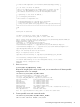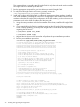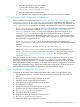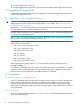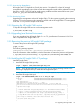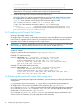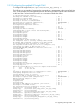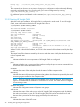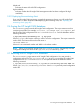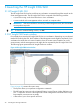HP Insight Cluster Management Utility v7.2 User Guide
Table Of Contents
- HP Insight Cluster Management Utility v7.2
- Contents
- 1 Overview
- 2 Installing and upgrading HP Insight CMU
- 2.1 Installing HP Insight CMU
- 2.1.1 Management node hardware requirements
- 2.1.2 Disk space requirements
- 2.1.3 Support for non-HP servers
- 2.1.4 Planning for compute node installation
- 2.1.5 Firmware upgrade requirements
- 2.1.6 Configuring the local smart array card
- 2.1.7 Configuring the management cards
- 2.1.8 Configuring the BIOS
- 2.2 Preparing for installation
- 2.3 Installation procedures
- 2.4 Installing HP Insight CMU with high availability
- 2.5 Upgrading HP Insight CMU
- 2.5.1 Upgrading to v7.2 important information
- 2.5.2 Dependencies
- 2.5.3 Stopping the HP Insight CMU service
- 2.5.4 Upgrading Java Runtime Environment
- 2.5.5 Removing the previous HP Insight CMU package
- 2.5.6 Installing the HP Insight CMU v7.2 package
- 2.5.7 Installing your HP Insight CMU license
- 2.5.8 Restoring the previous HP Insight CMU configuration
- 2.5.9 Configuring the updated UP Insight CMU
- 2.5.10 Starting HP Insight CMU
- 2.5.11 Deploying the monitoring client
- 2.6 Saving the HP Insight CMU database
- 2.7 Restoring the HP Insight CMU database
- 2.1 Installing HP Insight CMU
- 3 Launching the HP Insight CMU GUI
- 4 Defining a cluster with HP Insight CMU
- 5 Provisioning a cluster with HP Insight CMU
- 5.1 Logical group management
- 5.2 Autoinstall
- 5.3 Backing up
- 5.4 Cloning
- 5.5 Node static info
- 5.6 Rescan MAC
- 5.7 HP Insight CMU image editor
- 5.8 HP Insight CMU diskless environments
- 5.8.1 Overview
- 5.8.2 The system-config-netboot diskless method
- 5.8.2.1 Operating systems supported
- 5.8.2.2 Installing the operating system on the management node and the golden node
- 5.8.2.3 Modifying the TFTP server configuration
- 5.8.2.4 Populating the HP Insight CMU database
- 5.8.2.5 Creating a diskless image
- 5.8.2.6 Creating a diskless logical group
- 5.8.2.7 Adding nodes into the logical group
- 5.8.2.8 Booting the compute nodes
- 5.8.2.9 Understanding the structure of a diskless image
- 5.8.2.10 Customizing your diskless image
- 5.8.2.11 Best practices for diskless clusters
- 5.8.3 The HP Insight CMU oneSIS diskless method
- 5.8.3.1 Operating systems supported
- 5.8.3.2 Enabling oneSIS support
- 5.8.3.3 Preparing the HP Insight CMU management node
- 5.8.3.4 Preparing the golden node
- 5.8.3.5 Capturing and customizing a oneSIS diskless image
- 5.8.3.6 Manage the writeable memory usage by the oneSIS diskless clients
- 5.8.3.7 Adding nodes and booting the diskless compute nodes
- 5.8.4 Scaling out an HP Insight CMU diskless solution with multiple NFS servers
- 6 Monitoring a cluster with HP Insight CMU
- 6.1 Installing the HP Insight CMU monitoring client
- 6.2 Deploying the monitoring client
- 6.3 Monitoring the cluster
- 6.4 Stopping HP Insight CMU monitoring
- 6.5 Customizing HP Insight CMU monitoring, alerting, and reactions
- 6.5.1 Action and alert files
- 6.5.2 Actions
- 6.5.3 Alerts
- 6.5.4 Alert reactions
- 6.5.5 Modifying the sensors, alerts, and alert reactions monitored by HP Insight CMU
- 6.5.6 Using collectl for gathering monitoring data
- 6.5.7 Monitoring GPUs and coprocessors
- 6.5.8 Monitoring HP Insight CMU alerts in HP Systems Insight Manager
- 6.5.9 Extended metric support
- 7 Managing a cluster with HP Insight CMU
- 7.1 Unprivileged user menu
- 7.2 Administrator menu
- 7.3 SSH connection
- 7.4 Management card connection
- 7.5 Virtual serial port connection
- 7.6 Shutdown
- 7.7 Power off
- 7.8 Boot
- 7.9 Reboot
- 7.10 Change UID LED status
- 7.11 Multiple windows broadcast
- 7.12 Single window pdsh
- 7.13 Parallel distributed copy (pdcp)
- 7.14 User group management
- 7.15 HP Insight firmware management
- 7.16 Customizing the GUI menu
- 7.17 HP Insight CMU CLI
- 8 Advanced topics
- 9 Support and other resources
- A Troubleshooting
- HP Insight CMU manpages
- cmu_boot(8)
- cmu_show_nodes(8)
- cmu_show_logical_groups(8)
- cmu_show_network_entities(8)
- cmu_show_user_groups(8)
- cmu_show_archived_user_groups(8)
- cmu_add_node(8)
- cmu_add_network_entity(8)
- cmu_add_logical_group(8)
- cmu_add_to_logical_group_candidates(8)
- cmu_add_user_group(8)
- cmu_add_to_user_group(8)
- cmu_change_active_logical_group(8)
- cmu_change_network_entity(8)
- cmu_del_from_logical_group_candidates(8)
- cmu_del_from_network_entity(8)
- cmu_del_archived_user_groups(8)
- cmu_del_from_user_group(8)
- cmu_del_logical_group(8)
- cmu_del_network_entity(8)
- cmu_del_node(8)
- cmu_del_snapshots(8)
- cmu_del_user_group(8)
- cmu_console(8)
- cmu_power(8)
- cmu_custom_run(8)
- cmu_clone(8)
- cmu_backup(8)
- cmu_scan_macs(8)
- cmu_rescan_mac(8)
- cmu_mod_node(8)
- cmu_monstat(8)
- cmu_image_open(8)
- cmu_image_commit(8)
- cmu_config_nvidia(8)
- cmu_config_amd(8)
- cmu_config_intel(8)
- cmu_mgt_config(8)
- cmu_firmware_mgmt(8)
- cmu_monitoring_dump(8)
- cmu_rename_archived_user_group(8)
- Glossary
- Index
e. Unset the audit mode on the new member:
# /etc/init.d/cmu unset_audit
cmu ha:cmu service needs (re)start
f. Start HP Insight CMU under HA control.
g. Use your HA tool to migrate the HP Insight CMU HA service on the new member.
2.4.5 HP Insight CMU configuration considerations
The HA installation procedures described in “Installing HP Insight CMU under HA” (page 29) and
“Configuring HA control of HP Insight CMU” (page 30) convert a standalone HP Insight CMU
administration node into an HP Insight CMU HA administration cluster. During this procedure, the
cmu_ha_postinstall script behaves as follows with respect to HP Insight CMU configurations:
• The cmu_ha_postinstall script saves the local HP Insight CMU configuration of individual
servers. For the configuration example in “Configuring HA control of HP Insight CMU”
(page 30), cmuconf0-xxxx.sav is the local configuration file for the first server, and
cmuconf1-yyyy.sav is the local configuration file for the second server. The local
configuration is restored to the shared filesystem /opt/cmu-store on the first server that
runs cmu_ha_postinstall. This HP Insight CMU configuration is made available to other
HP Insight CMU management servers.
• When cmu_ha_postinstall runs on the first HP Insight CMU management server,
cmu_ha_postinstall does not save any cluster-wide configuration. The following message
appears:
cmu_ha: nothing to backup from the cmu HA share
• When cmu_ha_postinstall runs on the second HP Insight CMU management server,
cmu_ha_postinstall saves a cluster-wide configuration. For the configuration example
in “Configuring HA control of HP Insight CMU” (page 30), this configuration file is
cmuconf2-zzzz.sav.
Using this example, you do not have to manually restore any configuration. All necessary save
and restore operations are performed by the cmu_ha_postinstall script. Other scenarios
might require a manual intervention. For example, using different members of a future HP Insight
CMU administration cluster in standalone mode might result in different configurations on each HP
Insight CMU management server. The resulting cluster-wide configuration will reflect only one of
these configurations. These different configurations cannot automatically merge.
2.4.6 Upgrading HP Insight CMU HA service
To upgrade an HP Insight CMU management cluster under control of an HA software layer:
1. Set audit mode on server 1, which is the server currently running the HP Insight CMU HA
service.
2. Remove the previous HP Insight CMU rpm on server 1.
3. Install the new HP Insight CMU rpm on server 1.
4. Relocate the HP Insight CMU HA service to server 2.
5. Set audit mode on server 2.
6. Remove the previous HP Insight CMU rpm on server 2.
7. Install the new HP Insight CMU rpm on server 2.
8. Run cmu_ha_postinstall on server 2.
9. Unset the audit mode on server 2.
10. Relocate the HP Insight CMU HA service to server 1.
11. Run cmu_ha_postinstall on server 1.
12. Restore the cluster-wide configuration on server 1.
2.4 Installing HP Insight CMU with high availability 33