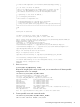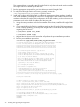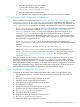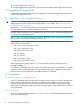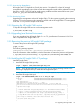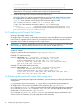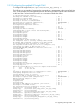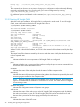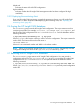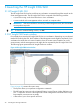HP Insight Cluster Management Utility v7.2 User Guide
Table Of Contents
- HP Insight Cluster Management Utility v7.2
- Contents
- 1 Overview
- 2 Installing and upgrading HP Insight CMU
- 2.1 Installing HP Insight CMU
- 2.1.1 Management node hardware requirements
- 2.1.2 Disk space requirements
- 2.1.3 Support for non-HP servers
- 2.1.4 Planning for compute node installation
- 2.1.5 Firmware upgrade requirements
- 2.1.6 Configuring the local smart array card
- 2.1.7 Configuring the management cards
- 2.1.8 Configuring the BIOS
- 2.2 Preparing for installation
- 2.3 Installation procedures
- 2.4 Installing HP Insight CMU with high availability
- 2.5 Upgrading HP Insight CMU
- 2.5.1 Upgrading to v7.2 important information
- 2.5.2 Dependencies
- 2.5.3 Stopping the HP Insight CMU service
- 2.5.4 Upgrading Java Runtime Environment
- 2.5.5 Removing the previous HP Insight CMU package
- 2.5.6 Installing the HP Insight CMU v7.2 package
- 2.5.7 Installing your HP Insight CMU license
- 2.5.8 Restoring the previous HP Insight CMU configuration
- 2.5.9 Configuring the updated UP Insight CMU
- 2.5.10 Starting HP Insight CMU
- 2.5.11 Deploying the monitoring client
- 2.6 Saving the HP Insight CMU database
- 2.7 Restoring the HP Insight CMU database
- 2.1 Installing HP Insight CMU
- 3 Launching the HP Insight CMU GUI
- 4 Defining a cluster with HP Insight CMU
- 5 Provisioning a cluster with HP Insight CMU
- 5.1 Logical group management
- 5.2 Autoinstall
- 5.3 Backing up
- 5.4 Cloning
- 5.5 Node static info
- 5.6 Rescan MAC
- 5.7 HP Insight CMU image editor
- 5.8 HP Insight CMU diskless environments
- 5.8.1 Overview
- 5.8.2 The system-config-netboot diskless method
- 5.8.2.1 Operating systems supported
- 5.8.2.2 Installing the operating system on the management node and the golden node
- 5.8.2.3 Modifying the TFTP server configuration
- 5.8.2.4 Populating the HP Insight CMU database
- 5.8.2.5 Creating a diskless image
- 5.8.2.6 Creating a diskless logical group
- 5.8.2.7 Adding nodes into the logical group
- 5.8.2.8 Booting the compute nodes
- 5.8.2.9 Understanding the structure of a diskless image
- 5.8.2.10 Customizing your diskless image
- 5.8.2.11 Best practices for diskless clusters
- 5.8.3 The HP Insight CMU oneSIS diskless method
- 5.8.3.1 Operating systems supported
- 5.8.3.2 Enabling oneSIS support
- 5.8.3.3 Preparing the HP Insight CMU management node
- 5.8.3.4 Preparing the golden node
- 5.8.3.5 Capturing and customizing a oneSIS diskless image
- 5.8.3.6 Manage the writeable memory usage by the oneSIS diskless clients
- 5.8.3.7 Adding nodes and booting the diskless compute nodes
- 5.8.4 Scaling out an HP Insight CMU diskless solution with multiple NFS servers
- 6 Monitoring a cluster with HP Insight CMU
- 6.1 Installing the HP Insight CMU monitoring client
- 6.2 Deploying the monitoring client
- 6.3 Monitoring the cluster
- 6.4 Stopping HP Insight CMU monitoring
- 6.5 Customizing HP Insight CMU monitoring, alerting, and reactions
- 6.5.1 Action and alert files
- 6.5.2 Actions
- 6.5.3 Alerts
- 6.5.4 Alert reactions
- 6.5.5 Modifying the sensors, alerts, and alert reactions monitored by HP Insight CMU
- 6.5.6 Using collectl for gathering monitoring data
- 6.5.7 Monitoring GPUs and coprocessors
- 6.5.8 Monitoring HP Insight CMU alerts in HP Systems Insight Manager
- 6.5.9 Extended metric support
- 7 Managing a cluster with HP Insight CMU
- 7.1 Unprivileged user menu
- 7.2 Administrator menu
- 7.3 SSH connection
- 7.4 Management card connection
- 7.5 Virtual serial port connection
- 7.6 Shutdown
- 7.7 Power off
- 7.8 Boot
- 7.9 Reboot
- 7.10 Change UID LED status
- 7.11 Multiple windows broadcast
- 7.12 Single window pdsh
- 7.13 Parallel distributed copy (pdcp)
- 7.14 User group management
- 7.15 HP Insight firmware management
- 7.16 Customizing the GUI menu
- 7.17 HP Insight CMU CLI
- 8 Advanced topics
- 9 Support and other resources
- A Troubleshooting
- HP Insight CMU manpages
- cmu_boot(8)
- cmu_show_nodes(8)
- cmu_show_logical_groups(8)
- cmu_show_network_entities(8)
- cmu_show_user_groups(8)
- cmu_show_archived_user_groups(8)
- cmu_add_node(8)
- cmu_add_network_entity(8)
- cmu_add_logical_group(8)
- cmu_add_to_logical_group_candidates(8)
- cmu_add_user_group(8)
- cmu_add_to_user_group(8)
- cmu_change_active_logical_group(8)
- cmu_change_network_entity(8)
- cmu_del_from_logical_group_candidates(8)
- cmu_del_from_network_entity(8)
- cmu_del_archived_user_groups(8)
- cmu_del_from_user_group(8)
- cmu_del_logical_group(8)
- cmu_del_network_entity(8)
- cmu_del_node(8)
- cmu_del_snapshots(8)
- cmu_del_user_group(8)
- cmu_console(8)
- cmu_power(8)
- cmu_custom_run(8)
- cmu_clone(8)
- cmu_backup(8)
- cmu_scan_macs(8)
- cmu_rescan_mac(8)
- cmu_mod_node(8)
- cmu_monstat(8)
- cmu_image_open(8)
- cmu_image_commit(8)
- cmu_config_nvidia(8)
- cmu_config_amd(8)
- cmu_config_intel(8)
- cmu_mgt_config(8)
- cmu_firmware_mgmt(8)
- cmu_monitoring_dump(8)
- cmu_rename_archived_user_group(8)
- Glossary
- Index
This command does not actually start HP Insight CMU. It only clears the audit mode to enable
HP Insight CMU to be started by the HA tool.
7. Run the appropriate command for your HA software to start HP Insight CMU.
8. To verify that HP Insight CMU is still running correctly, review the
/var/log/cmuservice_hostname.log file for errors.
9. Install and configure HP Insight CMU on additional management cluster members. Installing
new cluster members is basically the same as for configuring the first member. Because new
members inherit the HP Insight CMU configuration of the first member, you do not have to set
parameters such as the cluster IP address and the Java path.
a. Using the same procedure as for the first member of the cluster, install the HP Insight CMU
rpm.
b. If you started HP Insight CMU in standalone mode on the HP Insight CMU management
server currently operating, you must put HP Insight CMU in audit mode and stop it before
migrating the HA service:
# /etc/init.d/cmu set_audit
# /etc/init.d/cmu stop
c. Migrate the HA service to the server that will perform the post installation procedure.
d. Run the post installation procedure:
cmuadmin2# /opt/cmu/tools/cmu_ha_postinstall
*** starting setup procedure to operate CMU in HA (Highly Available) environment
*** note: this only affects the management nodes of the HPC cluster
**********************************************************************
requirements to building an Highly Available cluster of cmu mgt nodes:
**********************************************************************
* *
* 1] a shared filesystem mounted at /opt/cmu-store *
* *
* it must support locking via flock() *
* it must be mounted only by one (active) cmu mgt node at a time *
* it must be NFS exportable (for kickstart/diskless/backup/cloning) *
* *
* 2] (at least) one alias IP address: *
* *
* this is the address used by the compute nodes to contact the mgt *
* service, set CMU_CLUSTER_IP into /opt/cmu/etc/cmuserver.conf *
* this address should follow the active cmu management machine *
* *
* [ optionally: a site alias IP address ] *
* *
* 3] a third-party HA software: *
* *
* this software is responsible for: *
* *
* - mounting/unmounting the /opt/cmu-store filesystem *
* - activating/removing the alias IP address(es) *
* - using /etc/init.d/cmu start|stop|status ( NOT /opt/cmu/cmuserver)*
* *
**********************************************************************
do you want to continue (at this stage only /opt/cmu-store is necessary) ?(y/N)y
setting cmu in audit mode
*** CMU is currently in 'audit' mode on cmuadmin2
*** use: '/etc/init.d/cmu unset_audit' to unset audit mode
cmu_ha: saving local cmu config in:/opt/cmu-store/etc/savedConfig/cmuconf1-yyyy.sav
cmu_ha: saving clusterwide cmu config in:/opt/cmu-store/etc/savedConfig/cmuconf2-zzzz.sav
cmu_ha: all existing cmu data has been saved
cmu_ha: if required, restore it with:
/opt/cmu/tools/restoreConfig -f /opt/cmu/etc/savedConfig/<your_cmuconf>
*** successfully configured CMU for HA operation
*** install CMU similarly on the other management node(s) of the cluster
management node(s) configured so far:
cmuadmin1
cmuadmin2
32 Installing and upgrading HP Insight CMU