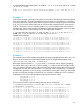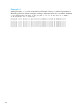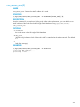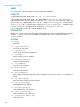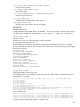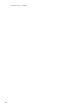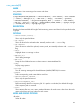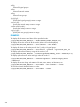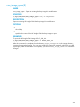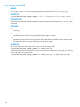HP Insight Cluster Management Utility v7.2 User Guide
Table Of Contents
- HP Insight Cluster Management Utility v7.2
- Contents
- 1 Overview
- 2 Installing and upgrading HP Insight CMU
- 2.1 Installing HP Insight CMU
- 2.1.1 Management node hardware requirements
- 2.1.2 Disk space requirements
- 2.1.3 Support for non-HP servers
- 2.1.4 Planning for compute node installation
- 2.1.5 Firmware upgrade requirements
- 2.1.6 Configuring the local smart array card
- 2.1.7 Configuring the management cards
- 2.1.8 Configuring the BIOS
- 2.2 Preparing for installation
- 2.3 Installation procedures
- 2.4 Installing HP Insight CMU with high availability
- 2.5 Upgrading HP Insight CMU
- 2.5.1 Upgrading to v7.2 important information
- 2.5.2 Dependencies
- 2.5.3 Stopping the HP Insight CMU service
- 2.5.4 Upgrading Java Runtime Environment
- 2.5.5 Removing the previous HP Insight CMU package
- 2.5.6 Installing the HP Insight CMU v7.2 package
- 2.5.7 Installing your HP Insight CMU license
- 2.5.8 Restoring the previous HP Insight CMU configuration
- 2.5.9 Configuring the updated UP Insight CMU
- 2.5.10 Starting HP Insight CMU
- 2.5.11 Deploying the monitoring client
- 2.6 Saving the HP Insight CMU database
- 2.7 Restoring the HP Insight CMU database
- 2.1 Installing HP Insight CMU
- 3 Launching the HP Insight CMU GUI
- 4 Defining a cluster with HP Insight CMU
- 5 Provisioning a cluster with HP Insight CMU
- 5.1 Logical group management
- 5.2 Autoinstall
- 5.3 Backing up
- 5.4 Cloning
- 5.5 Node static info
- 5.6 Rescan MAC
- 5.7 HP Insight CMU image editor
- 5.8 HP Insight CMU diskless environments
- 5.8.1 Overview
- 5.8.2 The system-config-netboot diskless method
- 5.8.2.1 Operating systems supported
- 5.8.2.2 Installing the operating system on the management node and the golden node
- 5.8.2.3 Modifying the TFTP server configuration
- 5.8.2.4 Populating the HP Insight CMU database
- 5.8.2.5 Creating a diskless image
- 5.8.2.6 Creating a diskless logical group
- 5.8.2.7 Adding nodes into the logical group
- 5.8.2.8 Booting the compute nodes
- 5.8.2.9 Understanding the structure of a diskless image
- 5.8.2.10 Customizing your diskless image
- 5.8.2.11 Best practices for diskless clusters
- 5.8.3 The HP Insight CMU oneSIS diskless method
- 5.8.3.1 Operating systems supported
- 5.8.3.2 Enabling oneSIS support
- 5.8.3.3 Preparing the HP Insight CMU management node
- 5.8.3.4 Preparing the golden node
- 5.8.3.5 Capturing and customizing a oneSIS diskless image
- 5.8.3.6 Manage the writeable memory usage by the oneSIS diskless clients
- 5.8.3.7 Adding nodes and booting the diskless compute nodes
- 5.8.4 Scaling out an HP Insight CMU diskless solution with multiple NFS servers
- 6 Monitoring a cluster with HP Insight CMU
- 6.1 Installing the HP Insight CMU monitoring client
- 6.2 Deploying the monitoring client
- 6.3 Monitoring the cluster
- 6.4 Stopping HP Insight CMU monitoring
- 6.5 Customizing HP Insight CMU monitoring, alerting, and reactions
- 6.5.1 Action and alert files
- 6.5.2 Actions
- 6.5.3 Alerts
- 6.5.4 Alert reactions
- 6.5.5 Modifying the sensors, alerts, and alert reactions monitored by HP Insight CMU
- 6.5.6 Using collectl for gathering monitoring data
- 6.5.7 Monitoring GPUs and coprocessors
- 6.5.8 Monitoring HP Insight CMU alerts in HP Systems Insight Manager
- 6.5.9 Extended metric support
- 7 Managing a cluster with HP Insight CMU
- 7.1 Unprivileged user menu
- 7.2 Administrator menu
- 7.3 SSH connection
- 7.4 Management card connection
- 7.5 Virtual serial port connection
- 7.6 Shutdown
- 7.7 Power off
- 7.8 Boot
- 7.9 Reboot
- 7.10 Change UID LED status
- 7.11 Multiple windows broadcast
- 7.12 Single window pdsh
- 7.13 Parallel distributed copy (pdcp)
- 7.14 User group management
- 7.15 HP Insight firmware management
- 7.16 Customizing the GUI menu
- 7.17 HP Insight CMU CLI
- 8 Advanced topics
- 9 Support and other resources
- A Troubleshooting
- HP Insight CMU manpages
- cmu_boot(8)
- cmu_show_nodes(8)
- cmu_show_logical_groups(8)
- cmu_show_network_entities(8)
- cmu_show_user_groups(8)
- cmu_show_archived_user_groups(8)
- cmu_add_node(8)
- cmu_add_network_entity(8)
- cmu_add_logical_group(8)
- cmu_add_to_logical_group_candidates(8)
- cmu_add_user_group(8)
- cmu_add_to_user_group(8)
- cmu_change_active_logical_group(8)
- cmu_change_network_entity(8)
- cmu_del_from_logical_group_candidates(8)
- cmu_del_from_network_entity(8)
- cmu_del_archived_user_groups(8)
- cmu_del_from_user_group(8)
- cmu_del_logical_group(8)
- cmu_del_network_entity(8)
- cmu_del_node(8)
- cmu_del_snapshots(8)
- cmu_del_user_group(8)
- cmu_console(8)
- cmu_power(8)
- cmu_custom_run(8)
- cmu_clone(8)
- cmu_backup(8)
- cmu_scan_macs(8)
- cmu_rescan_mac(8)
- cmu_mod_node(8)
- cmu_monstat(8)
- cmu_image_open(8)
- cmu_image_commit(8)
- cmu_config_nvidia(8)
- cmu_config_amd(8)
- cmu_config_intel(8)
- cmu_mgt_config(8)
- cmu_firmware_mgmt(8)
- cmu_monitoring_dump(8)
- cmu_rename_archived_user_group(8)
- Glossary
- Index
# /opt/cmu/bin/cmu_scan_macs -h node%i -i 1.2.3.4 -m 255.255.0.0 -t ILO
-b 3.4.5.6 -n 128
node1 1.2.3.4 255.255.0.0 00-1C-C4-AB-06-56 default 3.4.5.6 ILO x86_64 -1 -1
node2 1.2.3.5 255.255.0.0 00-1F-29-66-4C-F2 default 3.4.5.7 ILO x86_64 -1 -1
.
.
Example 2
In this ILOCM example, each node in the chassis is connected to the HP Insight CMU management
network through NIC2. Three ILOCM addresses are scanned and a node definition is created for
every discovered node using the MAC address of NIC2. Nodes are named using host name format
L%2L_C%c_N%n which creates names with an ILOCM number (displayed with a minimum field
width of 2 characters, %2L), the cartridge number (%c), and the number of the node within the
cartridge (%n). Notice in the example node definitions below that all cartridges contain one node.
The node definitions are loaded directly into the HP Insight CMU database.
# /opt/cmu/bin/cmu_scan_macs -h L%2L_C%c_N%n -i 1.2.3.1 -m 255.255.0.0 -t \
ILOCM -N 2 -b 10.84.202.251,10.84.202.254,10.84.203.13
Example node definitions:
L01_C01_N1 1.2.3.1 255.255.0.0 38-ea-a7-0f-01-6d default 10.84.202.251 ILOCM x86_64 1 1
L01_C02_N1 1.2.3.2 255.255.0.0 44-1e-a1-d3-80-11 default 10.84.202.251 ILOCM x86_64 2 1
L01_C03_N1 1.2.3.3 255.255.0.0 44-1e-a1-d3-b4-03 default 10.84.202.251 ILOCM x86_64 3 1
.
L02_C19_N1 1.2.3.19 255.255.0.0 44-1e-a1-d3-ac-b9 default 10.84.202.254 ILOCM x86_64 19 1
L02_C20_N1 1.2.3.20 255.255.0.0 44-1e-a1-d3-80-7f default 10.84.202.254 ILOCM x86_64 20 1
L02_C21_N1 1.2.3.21 255.255.0.0 44-1e-a1-d3-b3-79 default 10.84.202.254 ILOCM x86_64 21 1
.
L03_C28_N1 1.2.3.28 255.255.0.0 44-1e-a1-d3-ca-b9 default 10.84.203.13 ILOCM x86_64 28 1
L03_C29_N1 1.2.3.29 255.255.0.0 44-1e-a1-d3-c7-1b default 10.84.203.13 ILOCM x86_64 29 1
L03_C30_N1 1.2.3.30 255.255.0.0 44-1e-a1-d3-b3-47 default 10.84.203.13 ILOCM x86_64 30 1
.
L03_C45_N1 1.2.3.45 255.255.0.0 44-1e-a1-d3-c8-31 default 10.84.203.13 ILOCM x86_64 45 1
Example 3
This example scans an ILOCM address and puts the generated node definitions into the nodes.dat
file that can be reviewed and subsequently loaded into the HP Insight CMU database using
/opt/cmu/bin/cmu_add_node -f nodes.dat.
Host names have the format n%i_C%c_N%n where %i is replaced with an integer representing
the number of the node in the order it was discovered, %c is replaced with the cartridge number
and %n is replaced with the number of the node within the cartridge. Notice that each discovered
cartridge has 4 nodes. Also notice that there is no cartridge in slot 2 and that the %i numbering
and IP address generation account for this by incrementally increasing their values by 4 (the number
of nodes in the largest cartridge on the ILOCM). If a cartridge is inserted into slot 2 in the future,
a subsequent scan will give the cartridge the following host name/IP values:
n05_C02_N1 1.2.3.5
n06_C02_N2 1.2.3.6
n07_C02_N3 1.2.3.7
n08_C02_N4 1.2.3.8
The host names and IPs of the surrounding cartridges remain unchanged.
# /opt/cmu/bin/cmu_scan_macs -h n%i_C%c_N%n -i 1.2.3.1 -m 255.255.0.0 -t ILOCM \
-b 10.84.202.42 -o nodes.dat
n01_C01_N1 1.2.3.1 255.255.0.0 38-ea-a7-0f-01-6c default 10.84.202.42 ILOCM x86_64 1 1
n02_C01_N2 1.2.3.2 255.255.0.0 44-1e-a1-d3-80-10 default 10.84.202.42 ILOCM x86_64 1 2
n03_C01_N3 1.2.3.3 255.255.0.0 44-1e-a1-d3-b4-02 default 10.84.202.42 ILOCM x86_64 1 3
n04_C01_N4 1.2.3.4 255.255.0.0 44-1e-a1-d3-b3-de default 10.84.202.42 ILOCM x86_64 1 4
n09_C03_N1 1.2.3.9 255.255.0.0 44-1e-a1-d3-b3-ac default 10.84.202.42 ILOCM x86_64 3 1
n10_C03_N2 1.2.3.10 255.255.0.0 44-1e-a1-d3-ac-68 default 10.84.202.42 ILOCM x86_64 3 2
n11_C03_N3 1.2.3.11 255.255.0.0 44-1e-a1-d3-ac-24 default 10.84.202.42 ILOCM x86_64 3 3
n12_C03_N4 1.2.3.12 255.255.0.0 38-ea-a7-0f-01-dc default 10.84.202.42 ILOCM x86_64 3 4
201