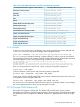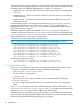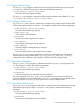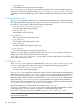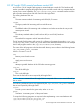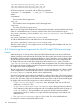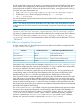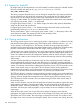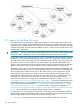HP Insight Cluster Management Utility v7.2 User Guide
Table Of Contents
- HP Insight Cluster Management Utility v7.2
- Contents
- 1 Overview
- 2 Installing and upgrading HP Insight CMU
- 2.1 Installing HP Insight CMU
- 2.1.1 Management node hardware requirements
- 2.1.2 Disk space requirements
- 2.1.3 Support for non-HP servers
- 2.1.4 Planning for compute node installation
- 2.1.5 Firmware upgrade requirements
- 2.1.6 Configuring the local smart array card
- 2.1.7 Configuring the management cards
- 2.1.8 Configuring the BIOS
- 2.2 Preparing for installation
- 2.3 Installation procedures
- 2.4 Installing HP Insight CMU with high availability
- 2.5 Upgrading HP Insight CMU
- 2.5.1 Upgrading to v7.2 important information
- 2.5.2 Dependencies
- 2.5.3 Stopping the HP Insight CMU service
- 2.5.4 Upgrading Java Runtime Environment
- 2.5.5 Removing the previous HP Insight CMU package
- 2.5.6 Installing the HP Insight CMU v7.2 package
- 2.5.7 Installing your HP Insight CMU license
- 2.5.8 Restoring the previous HP Insight CMU configuration
- 2.5.9 Configuring the updated UP Insight CMU
- 2.5.10 Starting HP Insight CMU
- 2.5.11 Deploying the monitoring client
- 2.6 Saving the HP Insight CMU database
- 2.7 Restoring the HP Insight CMU database
- 2.1 Installing HP Insight CMU
- 3 Launching the HP Insight CMU GUI
- 4 Defining a cluster with HP Insight CMU
- 5 Provisioning a cluster with HP Insight CMU
- 5.1 Logical group management
- 5.2 Autoinstall
- 5.3 Backing up
- 5.4 Cloning
- 5.5 Node static info
- 5.6 Rescan MAC
- 5.7 HP Insight CMU image editor
- 5.8 HP Insight CMU diskless environments
- 5.8.1 Overview
- 5.8.2 The system-config-netboot diskless method
- 5.8.2.1 Operating systems supported
- 5.8.2.2 Installing the operating system on the management node and the golden node
- 5.8.2.3 Modifying the TFTP server configuration
- 5.8.2.4 Populating the HP Insight CMU database
- 5.8.2.5 Creating a diskless image
- 5.8.2.6 Creating a diskless logical group
- 5.8.2.7 Adding nodes into the logical group
- 5.8.2.8 Booting the compute nodes
- 5.8.2.9 Understanding the structure of a diskless image
- 5.8.2.10 Customizing your diskless image
- 5.8.2.11 Best practices for diskless clusters
- 5.8.3 The HP Insight CMU oneSIS diskless method
- 5.8.3.1 Operating systems supported
- 5.8.3.2 Enabling oneSIS support
- 5.8.3.3 Preparing the HP Insight CMU management node
- 5.8.3.4 Preparing the golden node
- 5.8.3.5 Capturing and customizing a oneSIS diskless image
- 5.8.3.6 Manage the writeable memory usage by the oneSIS diskless clients
- 5.8.3.7 Adding nodes and booting the diskless compute nodes
- 5.8.4 Scaling out an HP Insight CMU diskless solution with multiple NFS servers
- 6 Monitoring a cluster with HP Insight CMU
- 6.1 Installing the HP Insight CMU monitoring client
- 6.2 Deploying the monitoring client
- 6.3 Monitoring the cluster
- 6.4 Stopping HP Insight CMU monitoring
- 6.5 Customizing HP Insight CMU monitoring, alerting, and reactions
- 6.5.1 Action and alert files
- 6.5.2 Actions
- 6.5.3 Alerts
- 6.5.4 Alert reactions
- 6.5.5 Modifying the sensors, alerts, and alert reactions monitored by HP Insight CMU
- 6.5.6 Using collectl for gathering monitoring data
- 6.5.7 Monitoring GPUs and coprocessors
- 6.5.8 Monitoring HP Insight CMU alerts in HP Systems Insight Manager
- 6.5.9 Extended metric support
- 7 Managing a cluster with HP Insight CMU
- 7.1 Unprivileged user menu
- 7.2 Administrator menu
- 7.3 SSH connection
- 7.4 Management card connection
- 7.5 Virtual serial port connection
- 7.6 Shutdown
- 7.7 Power off
- 7.8 Boot
- 7.9 Reboot
- 7.10 Change UID LED status
- 7.11 Multiple windows broadcast
- 7.12 Single window pdsh
- 7.13 Parallel distributed copy (pdcp)
- 7.14 User group management
- 7.15 HP Insight firmware management
- 7.16 Customizing the GUI menu
- 7.17 HP Insight CMU CLI
- 8 Advanced topics
- 9 Support and other resources
- A Troubleshooting
- HP Insight CMU manpages
- cmu_boot(8)
- cmu_show_nodes(8)
- cmu_show_logical_groups(8)
- cmu_show_network_entities(8)
- cmu_show_user_groups(8)
- cmu_show_archived_user_groups(8)
- cmu_add_node(8)
- cmu_add_network_entity(8)
- cmu_add_logical_group(8)
- cmu_add_to_logical_group_candidates(8)
- cmu_add_user_group(8)
- cmu_add_to_user_group(8)
- cmu_change_active_logical_group(8)
- cmu_change_network_entity(8)
- cmu_del_from_logical_group_candidates(8)
- cmu_del_from_network_entity(8)
- cmu_del_archived_user_groups(8)
- cmu_del_from_user_group(8)
- cmu_del_logical_group(8)
- cmu_del_network_entity(8)
- cmu_del_node(8)
- cmu_del_snapshots(8)
- cmu_del_user_group(8)
- cmu_console(8)
- cmu_power(8)
- cmu_custom_run(8)
- cmu_clone(8)
- cmu_backup(8)
- cmu_scan_macs(8)
- cmu_rescan_mac(8)
- cmu_mod_node(8)
- cmu_monstat(8)
- cmu_image_open(8)
- cmu_image_commit(8)
- cmu_config_nvidia(8)
- cmu_config_amd(8)
- cmu_config_intel(8)
- cmu_mgt_config(8)
- cmu_firmware_mgmt(8)
- cmu_monitoring_dump(8)
- cmu_rename_archived_user_group(8)
- Glossary
- Index
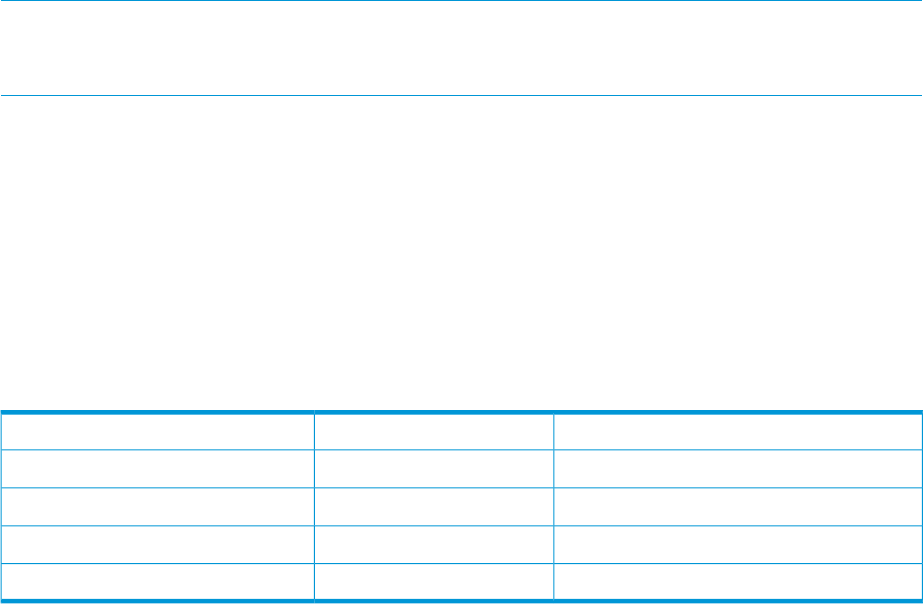
An HP Insight CMU compute node (login1) is connected to the lab network (eth0) and the private
cluster network (eth1). Depending on the hardware configuration and wiring for that node, the
kernel might send the DHCP IP request over the lab network (eth0), causing the kernel to hang. To
avoid this, the system administrator can:
1. Copy /opt/cmu/etc/bootopts/default to /opt/cmu/etc/bootopts/login1.
2. Edit the new login1 file by changing the existing ip=::::::bootp to
ip=:::::eth1:bootp.
This new kernel boot argument instructs the kernel to send the DHCP IP request over the private
cluster network (eth1).
NOTE: This change might not be applicable to all of the nodes in the cluster because compute
nodes that do not have a lab network connection might have private cluster networks configured
on eth0.
If three nodes (login[1-3]) require this boot file modification, copy /opt/cmu/etc/bootopts/
login1 to /opt/cmu/etc/bootopts/login2 and /opt/cmu/etc/bootopts/login3.
If a subnet of compute nodes require this boot file modification, for example nodes with IP addresses
172.20.0.[1-15], then copy or rename /opt/cmu/etc/bootopts/login1 to /opt/cmu/
etc/bootopts/AC14000. The hexadecimal IP address AC14000 covers IP addresses 172.20.0.1
- 172.20.0.15.
8.4.1 PXE-boot configuration file keywords
As of HP Insight CMU v7.2, the following keywords are added to the PXE-boot configuration files
in /opt/cmu/etc/bootopts/:
Related HP Insight CMU database fieldDefault keyword textKeyword
Node architecture settingx86_64CMU_ARCH
Node platform settinggenericCMU_PLATFORM
Node console and speed settingsconsole=ttyS0 conole=tty1CMU_CONSOLE
Node vendor args setting<none>CMU_VENDOR_ARGS
Note that the CMU_CONSOLE keyword attempts to replace console=ttyS0 console=tty1 in
the PXE-boot configuration files when the HP Insight CMU v7.2 rpm is installed. If this attempt fails,
a warning is displayed. The other keywords are additions to the file.
These keywords are needed to support the new HP Moonshot servers. They are replaced by the
corresponding setting in the HP Insight CMU database when the nodes are PXE-booted. If the
database setting is default, then they are replaced by the 'Default Keyword Text' above.
These keywords and the corresponding fields in the HP Insight CMU database provide HP Insight
CMU with a way to override these 'Default Keyword Text' settings when new servers that require
different PXE-boot settings are detected. HP Insight CMU detects the new server types automatically
during the Node Scanning process, or when the nodes are added to HP Insight CMU manually.
During the manual process, the given architecture and platform settings determine the recommended
HP Insight CMU database field settings.
The console and console speed fields in the HP Insight CMU database also provide a method
for users to store customized node-specific console settings in the HP Insight CMU database. For
example, if the Virtual Serial Port of "nodeX" is connected to 'COM2', then you can configure
ttyS1 in the console field for "nodeX". When "nodeX" is PXE-booted, the CMU_CONSOLE
keyword is replaced with console=ttyS1. If the console speed field is set to "9600n8",
then the CMU_CONSOLE keyword is replaced with console=ttyS1,9600n8.
8.4 Customizing kernel arguments for the HP Insight CMU provisioning kernel 147