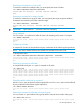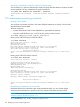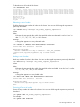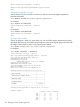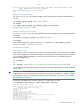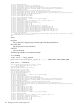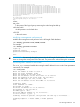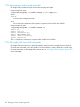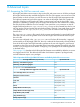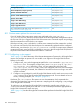HP Insight Cluster Management Utility v7.2 User Guide
Table Of Contents
- HP Insight Cluster Management Utility v7.2
- Contents
- 1 Overview
- 2 Installing and upgrading HP Insight CMU
- 2.1 Installing HP Insight CMU
- 2.1.1 Management node hardware requirements
- 2.1.2 Disk space requirements
- 2.1.3 Support for non-HP servers
- 2.1.4 Planning for compute node installation
- 2.1.5 Firmware upgrade requirements
- 2.1.6 Configuring the local smart array card
- 2.1.7 Configuring the management cards
- 2.1.8 Configuring the BIOS
- 2.2 Preparing for installation
- 2.3 Installation procedures
- 2.4 Installing HP Insight CMU with high availability
- 2.5 Upgrading HP Insight CMU
- 2.5.1 Upgrading to v7.2 important information
- 2.5.2 Dependencies
- 2.5.3 Stopping the HP Insight CMU service
- 2.5.4 Upgrading Java Runtime Environment
- 2.5.5 Removing the previous HP Insight CMU package
- 2.5.6 Installing the HP Insight CMU v7.2 package
- 2.5.7 Installing your HP Insight CMU license
- 2.5.8 Restoring the previous HP Insight CMU configuration
- 2.5.9 Configuring the updated UP Insight CMU
- 2.5.10 Starting HP Insight CMU
- 2.5.11 Deploying the monitoring client
- 2.6 Saving the HP Insight CMU database
- 2.7 Restoring the HP Insight CMU database
- 2.1 Installing HP Insight CMU
- 3 Launching the HP Insight CMU GUI
- 4 Defining a cluster with HP Insight CMU
- 5 Provisioning a cluster with HP Insight CMU
- 5.1 Logical group management
- 5.2 Autoinstall
- 5.3 Backing up
- 5.4 Cloning
- 5.5 Node static info
- 5.6 Rescan MAC
- 5.7 HP Insight CMU image editor
- 5.8 HP Insight CMU diskless environments
- 5.8.1 Overview
- 5.8.2 The system-config-netboot diskless method
- 5.8.2.1 Operating systems supported
- 5.8.2.2 Installing the operating system on the management node and the golden node
- 5.8.2.3 Modifying the TFTP server configuration
- 5.8.2.4 Populating the HP Insight CMU database
- 5.8.2.5 Creating a diskless image
- 5.8.2.6 Creating a diskless logical group
- 5.8.2.7 Adding nodes into the logical group
- 5.8.2.8 Booting the compute nodes
- 5.8.2.9 Understanding the structure of a diskless image
- 5.8.2.10 Customizing your diskless image
- 5.8.2.11 Best practices for diskless clusters
- 5.8.3 The HP Insight CMU oneSIS diskless method
- 5.8.3.1 Operating systems supported
- 5.8.3.2 Enabling oneSIS support
- 5.8.3.3 Preparing the HP Insight CMU management node
- 5.8.3.4 Preparing the golden node
- 5.8.3.5 Capturing and customizing a oneSIS diskless image
- 5.8.3.6 Manage the writeable memory usage by the oneSIS diskless clients
- 5.8.3.7 Adding nodes and booting the diskless compute nodes
- 5.8.4 Scaling out an HP Insight CMU diskless solution with multiple NFS servers
- 6 Monitoring a cluster with HP Insight CMU
- 6.1 Installing the HP Insight CMU monitoring client
- 6.2 Deploying the monitoring client
- 6.3 Monitoring the cluster
- 6.4 Stopping HP Insight CMU monitoring
- 6.5 Customizing HP Insight CMU monitoring, alerting, and reactions
- 6.5.1 Action and alert files
- 6.5.2 Actions
- 6.5.3 Alerts
- 6.5.4 Alert reactions
- 6.5.5 Modifying the sensors, alerts, and alert reactions monitored by HP Insight CMU
- 6.5.6 Using collectl for gathering monitoring data
- 6.5.7 Monitoring GPUs and coprocessors
- 6.5.8 Monitoring HP Insight CMU alerts in HP Systems Insight Manager
- 6.5.9 Extended metric support
- 7 Managing a cluster with HP Insight CMU
- 7.1 Unprivileged user menu
- 7.2 Administrator menu
- 7.3 SSH connection
- 7.4 Management card connection
- 7.5 Virtual serial port connection
- 7.6 Shutdown
- 7.7 Power off
- 7.8 Boot
- 7.9 Reboot
- 7.10 Change UID LED status
- 7.11 Multiple windows broadcast
- 7.12 Single window pdsh
- 7.13 Parallel distributed copy (pdcp)
- 7.14 User group management
- 7.15 HP Insight firmware management
- 7.16 Customizing the GUI menu
- 7.17 HP Insight CMU CLI
- 8 Advanced topics
- 9 Support and other resources
- A Troubleshooting
- HP Insight CMU manpages
- cmu_boot(8)
- cmu_show_nodes(8)
- cmu_show_logical_groups(8)
- cmu_show_network_entities(8)
- cmu_show_user_groups(8)
- cmu_show_archived_user_groups(8)
- cmu_add_node(8)
- cmu_add_network_entity(8)
- cmu_add_logical_group(8)
- cmu_add_to_logical_group_candidates(8)
- cmu_add_user_group(8)
- cmu_add_to_user_group(8)
- cmu_change_active_logical_group(8)
- cmu_change_network_entity(8)
- cmu_del_from_logical_group_candidates(8)
- cmu_del_from_network_entity(8)
- cmu_del_archived_user_groups(8)
- cmu_del_from_user_group(8)
- cmu_del_logical_group(8)
- cmu_del_network_entity(8)
- cmu_del_node(8)
- cmu_del_snapshots(8)
- cmu_del_user_group(8)
- cmu_console(8)
- cmu_power(8)
- cmu_custom_run(8)
- cmu_clone(8)
- cmu_backup(8)
- cmu_scan_macs(8)
- cmu_rescan_mac(8)
- cmu_mod_node(8)
- cmu_monstat(8)
- cmu_image_open(8)
- cmu_image_commit(8)
- cmu_config_nvidia(8)
- cmu_config_amd(8)
- cmu_config_intel(8)
- cmu_mgt_config(8)
- cmu_firmware_mgmt(8)
- cmu_monitoring_dump(8)
- cmu_rename_archived_user_group(8)
- Glossary
- Index
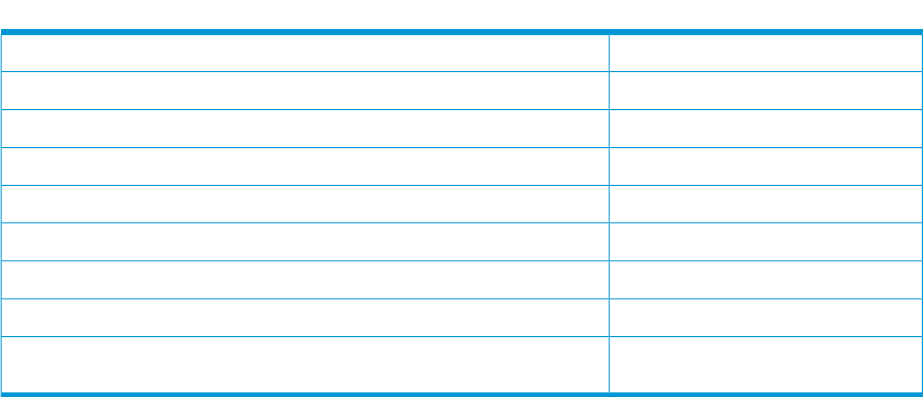
Table 4 Operational HP Insight CMU GUI features available by default for non-root users (continued)
user (requires sudo)Cloning (Deploy Image)
user (requires sudo)Autoinstall (kickstart|autoyast|preseed)
user (requires sudo)Update→Get Nodes Static Info
user (requires sudo)Update→Install CMU Monitoring Client
rootUpdate→Rescan MAC
user (requires sudo)Insight→Show BIOS Settings
user (requires sudo)Insight→Show BIOS Version
user (requires sudo)Insight→Upgrade Firmware
userAny configured HP Insight CMU custom menu options. See “Custom menu
options for non-root users” (page 140)
8.1.1 Custom menu options for non-root users
If any HP Insight CMU custom menu options are configured in the /opt/cmu/etc/
cmu_custom_menu file, then they can be invoked on the HP Insight CMU management node as
the non-root user who is logged into the GUI. If the custom menu command requires root privilege,
then the command line must include sudo support.
If the keyword CMU_SUDO is included in a custom menu command and the command is invoked
by a non-root user from the GUI, then the keyword is automatically replaced with the configured
value for CMU_SUDO from the /opt/cmu/etc/cmuserver.conf file. If a custom menu command
containing the CMU_SUDO keyword is invoked by a root user in the HP Insight CMU GUI, then this
keyword is removed from the command line before it is executed.
8.1.2 Configuring sudo support
Table 4 (page 139) shows that many of the Remote Management Commands in HP Insight CMU
require root privileges to operate. You can enable sudo support in HP Insight CMU for these
features in two steps:
1. Configure CMU_SUDO with the appropriate path for the sudo command in /opt/cmu/etc/
cmuserver.conf. For example, configure CMU_SUDO=/usr/bin/sudo in /opt/cmu/
etc/cmuserver.conf. When this is done, you must restart HP Insight CMU with
/etc/init.d/cmu restart. If CMU_SUDO is not configured and a non-root user attempts
to launch a privileged command, the command is launched as the non-root login user and it
will fail to execute.
2. Configure sudo privileges for each HP Insight CMU feature and for each non-root user in the
/etc/sudoers file on the HP Insight CMU management node. For more details on how to
do this, including examples, see “Examples” (page 141).
Disclaimer: The /etc/sudoers file contains its own documentation which supersedes this
document. The instructions here are only meant as a sample guide for configuring sudo privileges
on HP Insight CMU commands.
To configure sudo privileges for HP Insight CMU commands to specific users, edit the /etc/
sudoers file (which is typically done with the visudo command) and add the appropriate HP
Insight CMU commands to each user entry.
Table 5 (page 141) lists the HP Insight CMU command that performs the listed HP Insight CMU GUI
feature:
140 Advanced topics