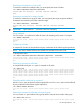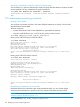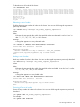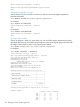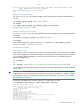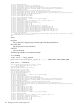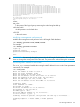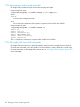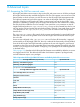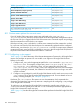HP Insight Cluster Management Utility v7.2 User Guide
Table Of Contents
- HP Insight Cluster Management Utility v7.2
- Contents
- 1 Overview
- 2 Installing and upgrading HP Insight CMU
- 2.1 Installing HP Insight CMU
- 2.1.1 Management node hardware requirements
- 2.1.2 Disk space requirements
- 2.1.3 Support for non-HP servers
- 2.1.4 Planning for compute node installation
- 2.1.5 Firmware upgrade requirements
- 2.1.6 Configuring the local smart array card
- 2.1.7 Configuring the management cards
- 2.1.8 Configuring the BIOS
- 2.2 Preparing for installation
- 2.3 Installation procedures
- 2.4 Installing HP Insight CMU with high availability
- 2.5 Upgrading HP Insight CMU
- 2.5.1 Upgrading to v7.2 important information
- 2.5.2 Dependencies
- 2.5.3 Stopping the HP Insight CMU service
- 2.5.4 Upgrading Java Runtime Environment
- 2.5.5 Removing the previous HP Insight CMU package
- 2.5.6 Installing the HP Insight CMU v7.2 package
- 2.5.7 Installing your HP Insight CMU license
- 2.5.8 Restoring the previous HP Insight CMU configuration
- 2.5.9 Configuring the updated UP Insight CMU
- 2.5.10 Starting HP Insight CMU
- 2.5.11 Deploying the monitoring client
- 2.6 Saving the HP Insight CMU database
- 2.7 Restoring the HP Insight CMU database
- 2.1 Installing HP Insight CMU
- 3 Launching the HP Insight CMU GUI
- 4 Defining a cluster with HP Insight CMU
- 5 Provisioning a cluster with HP Insight CMU
- 5.1 Logical group management
- 5.2 Autoinstall
- 5.3 Backing up
- 5.4 Cloning
- 5.5 Node static info
- 5.6 Rescan MAC
- 5.7 HP Insight CMU image editor
- 5.8 HP Insight CMU diskless environments
- 5.8.1 Overview
- 5.8.2 The system-config-netboot diskless method
- 5.8.2.1 Operating systems supported
- 5.8.2.2 Installing the operating system on the management node and the golden node
- 5.8.2.3 Modifying the TFTP server configuration
- 5.8.2.4 Populating the HP Insight CMU database
- 5.8.2.5 Creating a diskless image
- 5.8.2.6 Creating a diskless logical group
- 5.8.2.7 Adding nodes into the logical group
- 5.8.2.8 Booting the compute nodes
- 5.8.2.9 Understanding the structure of a diskless image
- 5.8.2.10 Customizing your diskless image
- 5.8.2.11 Best practices for diskless clusters
- 5.8.3 The HP Insight CMU oneSIS diskless method
- 5.8.3.1 Operating systems supported
- 5.8.3.2 Enabling oneSIS support
- 5.8.3.3 Preparing the HP Insight CMU management node
- 5.8.3.4 Preparing the golden node
- 5.8.3.5 Capturing and customizing a oneSIS diskless image
- 5.8.3.6 Manage the writeable memory usage by the oneSIS diskless clients
- 5.8.3.7 Adding nodes and booting the diskless compute nodes
- 5.8.4 Scaling out an HP Insight CMU diskless solution with multiple NFS servers
- 6 Monitoring a cluster with HP Insight CMU
- 6.1 Installing the HP Insight CMU monitoring client
- 6.2 Deploying the monitoring client
- 6.3 Monitoring the cluster
- 6.4 Stopping HP Insight CMU monitoring
- 6.5 Customizing HP Insight CMU monitoring, alerting, and reactions
- 6.5.1 Action and alert files
- 6.5.2 Actions
- 6.5.3 Alerts
- 6.5.4 Alert reactions
- 6.5.5 Modifying the sensors, alerts, and alert reactions monitored by HP Insight CMU
- 6.5.6 Using collectl for gathering monitoring data
- 6.5.7 Monitoring GPUs and coprocessors
- 6.5.8 Monitoring HP Insight CMU alerts in HP Systems Insight Manager
- 6.5.9 Extended metric support
- 7 Managing a cluster with HP Insight CMU
- 7.1 Unprivileged user menu
- 7.2 Administrator menu
- 7.3 SSH connection
- 7.4 Management card connection
- 7.5 Virtual serial port connection
- 7.6 Shutdown
- 7.7 Power off
- 7.8 Boot
- 7.9 Reboot
- 7.10 Change UID LED status
- 7.11 Multiple windows broadcast
- 7.12 Single window pdsh
- 7.13 Parallel distributed copy (pdcp)
- 7.14 User group management
- 7.15 HP Insight firmware management
- 7.16 Customizing the GUI menu
- 7.17 HP Insight CMU CLI
- 8 Advanced topics
- 9 Support and other resources
- A Troubleshooting
- HP Insight CMU manpages
- cmu_boot(8)
- cmu_show_nodes(8)
- cmu_show_logical_groups(8)
- cmu_show_network_entities(8)
- cmu_show_user_groups(8)
- cmu_show_archived_user_groups(8)
- cmu_add_node(8)
- cmu_add_network_entity(8)
- cmu_add_logical_group(8)
- cmu_add_to_logical_group_candidates(8)
- cmu_add_user_group(8)
- cmu_add_to_user_group(8)
- cmu_change_active_logical_group(8)
- cmu_change_network_entity(8)
- cmu_del_from_logical_group_candidates(8)
- cmu_del_from_network_entity(8)
- cmu_del_archived_user_groups(8)
- cmu_del_from_user_group(8)
- cmu_del_logical_group(8)
- cmu_del_network_entity(8)
- cmu_del_node(8)
- cmu_del_snapshots(8)
- cmu_del_user_group(8)
- cmu_console(8)
- cmu_power(8)
- cmu_custom_run(8)
- cmu_clone(8)
- cmu_backup(8)
- cmu_scan_macs(8)
- cmu_rescan_mac(8)
- cmu_mod_node(8)
- cmu_monstat(8)
- cmu_image_open(8)
- cmu_image_commit(8)
- cmu_config_nvidia(8)
- cmu_config_amd(8)
- cmu_config_intel(8)
- cmu_mgt_config(8)
- cmu_firmware_mgmt(8)
- cmu_monitoring_dump(8)
- cmu_rename_archived_user_group(8)
- Glossary
- Index
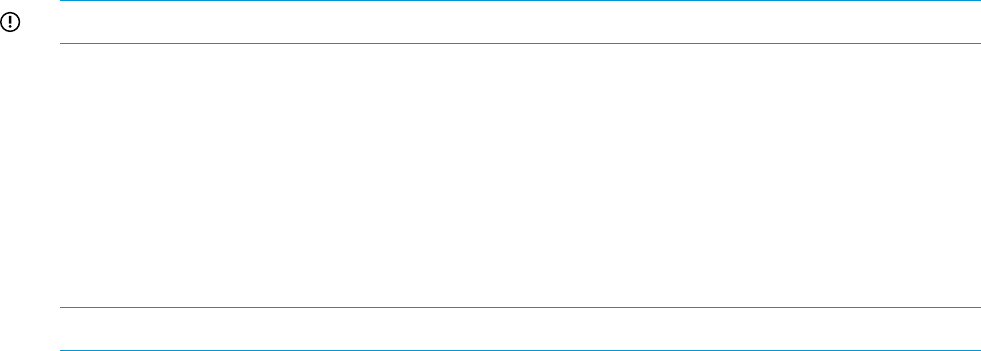
Executing a command on a list of nodes
To execute a command on multiple nodes, you must specify the names of nodes.
cmu> boot o185i222 o185i233 o185i243
active node list selected: o185i222 o185i233 o185i243
cmu>
Executing a command on a range of nodes
To execute a command on a range of nodes, you must specify the range using their attributes.
Commands are executed on all nodes within the range.
cmu> boot o185i222 - o185i225
active node list selected: o185i222 o185i223 o185i224 o185i225
cmu>
IMPORTANT: Spaces between “-” and node names are mandatory.
Using wildcards
You can use the * as a wildcard to select all nodes with matching node names. For example:
cmu> nodes o185i22*
active node list selected: o185i220 o185i221 o185i222 o185i223 o185i224 o185i225 o185i226 o185i227 o185i228
o185i229
cmu>
Complex list of nodes
A complex list of nodes can be specified using any combination of the above regular expressions.
NOTE: If a node is mentioned twice, the command is executed twice on this node.
To boot specific nodes:
cmu> boot o185i209 o185i217 o185i22* o185i232 - o185i235
active node list selected: o185i209 o185i217 o185i220 o185i221 o185i222 o185i223 o185i224 o185i225 o185i226
o185i227 o185i228 o185i229 o185i232 o185i233 o185i234 o185i235
cmu>
Executing a command on all nodes
A command followed by the all option is executed on all nodes.
cmu> boot all
active node list selected: o185i192 o185i193 o185i194 o185i195 o185i196 o185i197 o185i198 o185i199 o185i200
o185i201 o185i202 o185i203 o185i204 o185i205 o185i206 o185i207 o185i208 o185i209 o185i210 o185i211 o185i212
o185i213 o185i214 o185i215 o185i216 o185i217 o185i218 o185i219 o185i220 o185i221 o185i222 o185i223 o185i224
o185i225 o185i226 o185i227 o185i228 o185i229 o185i230 o185i231 o185i232 o185i233 o185i234 o185i235 o185i236
o185i237 o185i238 o185i239 o185i240 o185i241 o185i242 o185i243 o185i244 o185i245 o185i246 o185i247 o185i248
o185i249 o185i250 o185i251 o185i252 o185i253 o185i254 o185i255
cmu>
Excluding specific nodes from a command
Use the allbut option to select all nodes except specific ones. The allbut option can be followed
by any combination of the above regular expressions.
cmu> boot allbut o185i2*
active node list selected: o185i192 o185i193 o185i194 o185i195 o185i196 o185i197 o185i198 o185i199
cmu>
Executing a command on all nodes of a logical group
You can use the all option followed by a group name to select all active nodes of this group.
cmu> boot all default
active node list selected: o185i194 o185i202 o185i216 o185i222 o185i233 o185i243 o185i252 o185i253 o185i254
cmu>
7.17 HP Insight CMU CLI 131