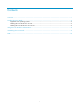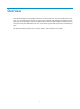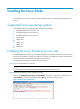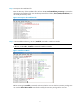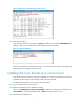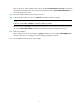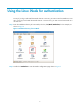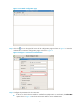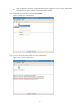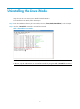HP Intelligent Management Center v5.2 iNode Installation Guide (Linux)
4
Figure 4 Modify the execution privilege of the root user
Step5 Verify the installation.
After installing Linux iNode, use the ps -e | grep A command to check whether AuthenMngService is
enabled. If this service is enabled, you have successfully installed Linux iNode.
Figure 5 Verify the installation
After the Linux iNode is successfully installed, you can run the iNode client without restarting the Linux
operating system or enabling any other services.
Installing the Linux iNode as a non-root user
The Red Hat Enterprise Linux Server 5 is used to exemplify how to install Linux iNode as a non-root user.
Linux iNode can be installed on Ubuntu and Fedora in a similar way. Differences between the
installation processes in the two environments will be particularly specified.
To install the Linux iNode as a non-root user, follow these steps:
Step1 Log in to Red Hat ES 5 as a non-root user.
Step2 Replicate installation file to the installation directory.
User the cp iNodeClient_Linux.tar.gz /home/iNode/ command to replicate the installation file to
/home/iNode/. Create the iNode folder under /home if this directory does not exist.
Step3 Decompress the installation file.