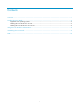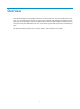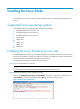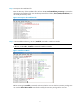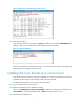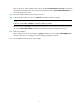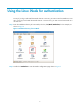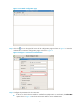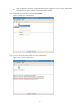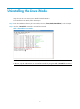Contents Overview ······································································································································································ 1 Installing the Linux iNode ············································································································································ 2 Supported Linux operating systems ·························································································································
Overview Linux iNode intelligent client (hereafter referred to as Linux iNode) is a client access software for Linux users. It is used with Ethernet switches or routers, and cooperates with intelligent management center (iMC) User Access Manager Component (UAM)/Endpoint Admission Defense (EAD) to authenticate and check the security of broadband access users. Linux iNode supports 802.1X protocol for authenticating users. This document mainly describes how to install, operate, and uninstall the Linux iNode.
Installing the Linux iNode If the iNode client of an earlier version has been installed on the PC, uninstall it before installing a new version. Supported Linux operating systems The following 32-bit Linux operating systems support the Linux iNode: • Red Hat Enterprise Linux Server ES 5.0 • Red Hat Enterprise Linux Server ES 5.3 • Red Hat Enterprise Linux Server ES 5.5 • Ubuntu 9.0.4 • Ubuntu 10.0 • Ubuntu 11.10 • Ubuntu 12 • Fedora 9.
Step3 Decompress the installation file. Enter the directory of the installation file and use the tar -zxvf iNodeClient_Linux.tar.gz command to decompress the installation file. Save the decompressed files in folder /home/iNode/iNodeClient/. Do not modify the directory name. Figure 2 Decompress the installation file Step4 In the iNodeClient directory, use the ./install.sh command to install Linux iNode. NOTE: In Ubuntu, use the sudo ./install.sh command to install Linux iNode.
Figure 4 Modify the execution privilege of the root user Step5 Verify the installation. After installing Linux iNode, use the ps -e | grep A command to check whether AuthenMngService is enabled. If this service is enabled, you have successfully installed Linux iNode. Figure 5 Verify the installation After the Linux iNode is successfully installed, you can run the iNode client without restarting the Linux operating system or enabling any other services.
Enter the directory of the installation file and use the tar -zxvf iNodeClient_Linux.tar.gz command to decompress the installation file. Save the decompressed files in folder /home/iNode/iNodeClient/. Do not modify the directory name. Step4 Use the su - root command to switch to the root user. Step5 In the iNodeClient directory, use the ./install.sh command to install Linux iNode. NOTE: In Ubuntu, use the sudo ./install.sh command to install Linux iNode. Before executing the install.
Using the Linux iNode for authentication In Linux, if you log in and install the iNode client as a root user, you must run and use iNode as a root user; if you log in and install the iNode client as a non-root user, you must run and use iNode as a non-root user. Step1 Enter the installation directory of Linux iNode, which is /usr/iNode/iNodeClient/ in this example, as shown in Figure 6.
Figure 7 Linux iNode configuration page Step3 Click the icon on the upper left corner of the configuration page as shown in Figure 7 to enter the authentication connection configuration page, as shown in Figure 8. Figure 8 Configure a connection for authentication Step4 Configure the parameters for the connection. • If the PC on which the Linux iNode is installed has multiple NICs or virtual NICs, the Select NIC option shown in Figure 8 must be set to the NIC used for access authentication.
• Step5 Other parameters should be configured following the suggestion of the network administrator because they are closely related with the network environment. Right-click the connection icon and select Connect. Figure 9 Initiate user authentication Step6 You can access the network after you pass authentication.
Uninstalling the Linux iNode Only the root user can remove Linux iNode from Red Hat ES 5. To uninstall the Linux iNode, follow these steps: Step1 Enter the installation directory of Linux iNode, which is /home/iNode/iNodeClient/ in this example. Step2 Use the ./uninstall.sh command to uninstall Linux iNode. Table 1 Uninstall the Linux iNode NOTE: In Ubuntu, only the administrator can uninstall Linux iNode by using the sudo ./uninstall.sh command.
FAQ An error message appears when I run a newly installed Linux iNode client, as shown in Figure 11. What shall I do? Figure 11 Error message The language of the Linux operating system is not supported by Linux iNode. This issue does not affect the authentication function provided by Linux iNode, but the authentication information is displayed in illegible characters. Follow these steps to solve the problem: 1.
2. Paste the file to the Linux operating system and execute the following command: chmod +x lib32_install.sh ./lib32_install.sh /media/RHEL_6.2 x86_64 Disc 1 Where, /media/RHEL_6.2 x86_64 Disc 1 represents the path of the Linux installation disk.