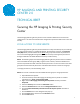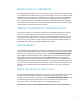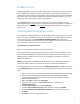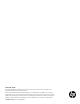HP Imaging and Printing Security Center 2.0 - Securing the HP Imaging & Printing Security Center
3
DATABASE ACCESS
The HP Imaging & Printing Security Center service must have the proper permissions to access
the HP Imaging & Printing Security Center service database. If the service and database are
installed on the same computer, the installation process manages the assignment of database
permissions. If the service and the database are installed on separate computers, you must
configure the correct permissions for the remote database.
The NETWORK SERVICE account is a low privilege account. When this account is used to
access a database on a remote computer, it uses the local computer credentials. The following
section describes how to configure the remote database for HP Imaging & Printing Security
Center access.
CONFIGURE REMOTE DATABASE SECURITY
If the database is installed remotely from the HP Imaging and Printing Security Center service,
you must configure the database to allow access by the service. The HP Imaging and Printing
Security Center service runs as NT AUTHORITY/NETWORK SERVICE. When the service
accesses the HP Imaging and Printing Security Center database across the network, it uses the
service computer’s credentials, which is an account named:
<Domain Name>\<Computer Name>$.
NOTE: You must append the $ symbol to the computer name.
To allow the HP Imaging and Printing Security Center service to access the database, use the
Microsoft SQL Server Management Studio to add the computer account to the logins for this
database instance, add this account as a user for the database, and make this account an
owner of the database.
NOTE: Microsoft SQL Server Management Studio Express is a free tool for Microsoft SQL
Server 2005, 2008 or 2012. You can obtain the tool from the Microsoft download site.
In the following steps, the computer account is HP\MyHpComputer$, where HP is the domain
name, MyHpComputer is the computer name, and the $ symbol is appended to the computer
name.
1. Log on to the computer where the Microsoft SQL Server database instance is installed.
2. Launch the Microsoft SQL Server Management Studio and select the database
instance where the HP Imaging and Printing Security Center database is installed.
3. Expand the Security folder.
4. Right-click Logins and then select New Login.
5. Enter the account name in the Login name field. (In our example, this is
HP\MyHpComputer$.)
6. From the Select a page panel, click User Mapping.
7. From the Users mapped to this login table, select the check box for HPIPSC.
8. From the Database role membership for: HPIPSC panel, select the check box for
db_owner.
9. Click OK to save your changes and then exit.