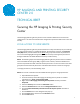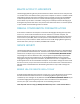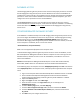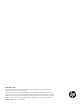HP Imaging and Printing Security Center 2.0 - Securing the HP Imaging & Printing Security Center
1
HP IMAGING AND PRINTING SECURITY
CENTER 2.0
TECHNICAL BRIEF
Securing the HP Imaging & Printing Security
Center
The HP Imaging & Printing Security Center can be installed in different local and remote
configurations. This technical brief discusses configuration options that affect user access and
security.
LOCAL ACCESS TO WEB SERVICE
The HP Imaging & Printing Security Center web service is fully accessible by any user that logs
into the computer where it is installed. By default, the directories created in the \Program
Files (x86) folder provide members of the Users local group read and execute permissions.
You can limit HP Imaging & Printing Security Center access by removing these permissions
through modification of default Windows directory and file security.
NOTE: The following steps restrict HP Imaging & Printing Security Center access to members
of the local Administrators group only. To grant access to others, add each individual user
account and provide them with read and execute permission. You can also create a new local
group with read and execute permissions and add the desired user accounts to this group.
To change permissions, use the following steps:
NOTE: You must be a member of the local Administrators group to change permissions.
1. Open Windows file explorer.
2. Go to the directory where HP Imaging and Printing Security Center is installed.
Typically this is: <Drive: \Program Files (x86)
3. Right click the HP Imaging and Printing Security Center directory and select
Properties.
4. Select the Security tab and click the Advanced button.
5. Select the Permissions tab and click the Change Permissions button.
6. Click the Include inheritable permissions from this object’s parent check box to
deselect it.
7. Click the Add button on the dialog box that pops up.
8. Click the Users group and then click the Remove button.
9. Click the Ok buttons.