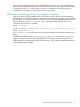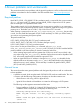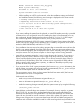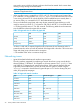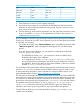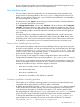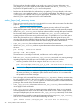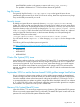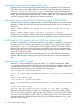Ignite-UX Release Notes (769572-001, March 2014)
Table Of Contents
- Ignite-UX Release Notes
- Contents
- HP secure development lifecycle
- 1 Related information
- 2 Announcements
- 3 Ignite-UX releases
- Version C.7.18.63 (March 2014 AR and Web release)
- Version C.7.17.391 (November 2013 - web release only)
- Version C.7.17.361 (October 2013 – This version is suspended and unsupported.)
- Version C.7.16.283 (March 2013)
- Version C.7.15.254 (September 2012)
- Version C.7.14.274 (March 2012 - web release only)
- Version C.7.14.264 (March 2012)
- Version C.7.13.259 (September 2011 - web release only)
- 4 General features
- 5 Known issues
- 6 Known problems and workarounds
- Required patches
- General issues
- Networking issues
- User interface issues
- Issues when installing from archives
- Common problems loading patches
- make_[tape|net]_recovery issues
- Log file issues
- Security issues
- Cluster File System(CFS) issue
- September 2004 or earlier Itanium based VxVM golden image load failure
- Memory File System(MemFS) issue
- Encrypted Volume and File System(EVFS) issue
- Disk space issues using VxVM & hard drive models ST318203[FL]C
- VxVM used for OS content with non-VxVM root volume install
- Support issue for B.11.11 installs
- 7 Compatibility and installation requirements
- 8 Native language support
- 9 Documentation feedback
device before installing the Active/Passive Switch(APSW) plug-in can cause some commands to
take a long time. Disconnect any Active/Passive devices connected to your system before installing
or recovering HP-UX 11i v3. After install or recovery it is important that the APSW plug-in be
installed before connecting an Active/Passive device to the system.
EFI firmware networking utilities and Integrity i2 Servers
Integrity i2 servers featuring Intel(R) Itanium 9300 series processors include significant firmware
enhancements. One of the new features is that networking commands are built into the EFI system
firmware and it is no longer necessary to load drivers or use the utility programs located in the EFI
System Partition at: \EFI\hp\tools\network\. Instead the built-in Integrity i2 firmware
commands must be used. For example:
Shell> ifconfig -l
Shell> ifconfig -s eth2 static 192.168.10.11 255.255.255.0 192.168.10.1
Shell> ping 192.168.1.5
The 'ifconfig -l' command can be used to help you determine if networking commands are
built-in.
The drivers and utilities located at: \EFI\hp\tools\network\ will not function correctly on
Integrity i2 servers. These have been intentionally left in EFI System Partitions to support use on
other Integrity servers after Dynamic Root Disk re-hosting or other system management operations
involving migrating disk images.
EFI firmware networking utilities and Integrity i2 Servers 21