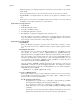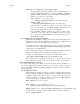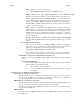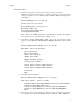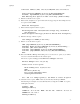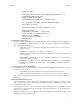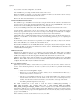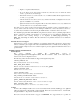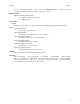Ignite-UX Reference (March 2010, B3921-90005)
ignite(5) ignite(5)
If you want to reuse this configuration, save the file.
Once installation is proceeding, check the client’s status on the server.
When the installation completes, you may print a manifest and either save the client’s data in a history
directory or remove the client and its data from the server.
Refer to the online "Tutorial and Demo" for more information.
Start the Installation from the Client
The standalone type of installation is invoked by booting the client from the network as described in the
previous section, or by booting from the Ignite-UX media. After choosing "Install HP-UX", select "Local
interaction at console, installing from network server" on the next screen.
Or, if you are installing from media, select "Media installation, with user interaction at local console".
A basic interface, "guided mode" may be chosen at this point. This will direct you though the required
client set up steps. This mode is for the novice user, and proceeds though a more limited set of configura-
tion steps and options while giving recommended choices based on the client’s hardware.
Additionally, a more sophisticated interface may be selected if the user needs to modify the file system con-
figuration or would like to set the client host name and networking parameters prior to completing the
installation.
If you find that you have selected the wrong interface to accomplish your task, you may use the "Cancel"
button. This will allow you to switch to the other interface mode.
The standalone installation uses an ASCII (TUI) interface, and requires a keyboard for navigation. For help
navigating the TUI, see the Ignite-UX Administration Guide sections "Terminal Keyboard Shortcuts" and
"Advanced Keyboard Navigation".
Manifest Generation
Included in the Ignite-UX tool set is a command: print_manifest(1M). This utility prints a formatted
ASCII system manifest to standard output. The manifest includes information on hardware and software
installed and configured on the client. It gathers information about the client every time it is run.
ignite may display and/or print the manifest of a newly installed client with the action "View/Print
Manifest". If the client’s data is moved to history, that data includes both the manifest for the client and the
config file. Both these files may be recalled at a later time.
Recovery Archive Creation
Ignite-UX provides the ability to create archives for system recovery and store those archives on the net-
work or on the client being archived. To create a system recovery archive for a particular client running
HP-UX:
• Select its icon from the ignite display.
• If there is no icon for the client you want to archive, choose "Add New Client for Recovery..."
from the Actions menu to create an icon.
• Once the icon is available and selected, choose "Create Network Recovery Archive" from the
Actions menu for the client to store the archive on the server. Choose "Create Tape Recovery
Archive" from the Actions menu for the client to store the archive on the tape of the client.
• You will be guided through the necessary steps.
The actual command run on the client to create the archive is make_net_recovery or
make_tape_recovery. The command makes calls to save_config, make_sys_image,
make_arch_config, and manage_index to create a complete recovery solution. No files need to be
hand-edited to make the recovery archive usable by Ignite-UX. While the system recovery archive is being
created, you may monitor its progress from the Ignite-UX server in the same way that you may monitor the
progress of an installation.
In the event that you need to use the archive for recovery of a client:
9