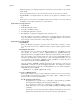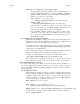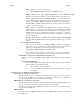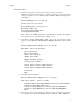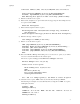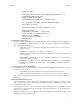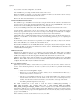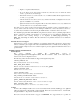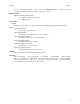Ignite-UX Reference (March 2010, B3921-90005)
ignite(5) ignite(5)
Starting: LAN1
@(#) HP-UX IA64 Network Bootstrap Program Revision 1.0
Downloading HPUX bootloader
Starting HPUX bootloader
Downloading file fpswa.efi (371200 bytes)
(c) Copyright 1990-2001, Hewlett Packard Company.
All rights reserved
HP-UX Boot Loader for IA64 Revision 1.671
Booting from Lan
Downloading file AUTO (528 bytes)
Press Any Key to interrupt Autoboot
AUTO ==> boot IINSTALL
Seconds left till autoboot - 0
AUTOBOOTING...
Boot Remotely Using bootsys
If a client you need to reinstall is up and running HP-UX 11.X and is available on the network, then you
may use the bootsys command from the server to cause the client to boot Ignite-UX. Using the boot-
sys command has the advantages of:
• Being able to be done remotely from the Ignite-UX server; that is, it doesn’t require access to
the client console.
• Being able to boot S800s that are not capable of a network boot.
• Allowing the booting of clients that are on different subnets (since it is not really performing a
true network boot).
• The bootsys command may also be used to schedule installations to occur at a later time by
being called from at or cron.
The bootsys command has options to initiate an automated installation (-a), or an installation
controlled from the ignite user interface (-w). For examples using bootsys, see
bootsys(1M).
Boot from Customer-Created Install Media
An install image used to boot a client may be created using make_medialif. When transferred to physi-
cal media, it may be used to:
• Automatically load an archive image also stored on the media without intervention.
• Initiate an install from an Ignite-UX server. The install may be either automated or interactive.
This is a way for shipping user-customized install media to remote sites. See make_medialif (1M) for more
information.
Start the Installation from the Server
After the client is booted, its icon should appear on the ignite interface. If the server set up is not com-
plete, or if the client could not obtain enough networking parameters via DHCP, the client may require
interaction on the client console.
After the client icon appears on the server screen, select it by clicking on the icon for that client. Use the
Actions menu to select a task for the selected client. The first task would be to choose "Install Client".
Then choose "New Install".
During the installation, choose a configuration file for this installation. Clients will be installed per the
description given in the configuration file.
8