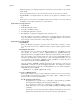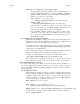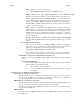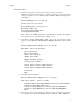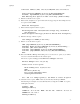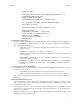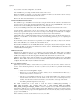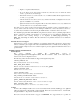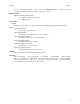Ignite-UX Reference (March 2010, B3921-90005)
ignite(5) ignite(5)
Itanium-Based Clients:
1) Cycle the power (perform a cold reset) on the client to bring it to a known state.
During the boot sequence, status messages are displayed on the client console. Depending on
what type of machine, server or workstation model, the EFI Boot Manager menu appears and
looks similar to:
EFI Boot Manager ver 1.10 [14.60]
Please select a boot option
HP-UX Primary Boot: 0/2/2/0.0.0.0
EFI Shell [Built-in]
Boot option maintenance menu
Security/Password Menu
Use ˆ and v to change option(s). Use Enter to select an option
To stop selection process, press and hold the < space > key.
2) Select Boot option maintenance menu using the up and down-arrows, which
advances you to the EFI Boot Maintenance Manager Main Menu, which is similar
to:
EFI Boot Maintenance Manager ver 1.10 [14.60]
Main Menu. Select an Operation
Boot from a File
Add a Boot Option
Delete Boot Option(s)
Change Boot Order
Manage BootNext setting
Set Auto Boot TimeOut
Select Active Console Output Devices
Select Active Console Input Devices
Select Active Standard Error Devices
Cold Reset
Exit
3) Select Add a Boot Option.
EFI Boot Maintenance Manager ver 1.10 [14.60]
Add a Boot Option. Select a Volume
Removable Media Boot[Acpi(HWP0002,0)/Pci(2|0)/Ata(Primary,..
Load File [EFI Shell [Built-in]]
Load File [Acpi(HWP0002,0)/Pci(3|0)/Mac(00306E1E4ED4)]
Load File [Acpi(HWP0002,0)/Pci(3|0)/Mac(00306E1E4ED4)]
Exit
4) Select the appropriate network interface so that this network boot loads the appropriate file.
For example, look for entries with a Media Access Control (MAC) address or
6