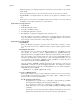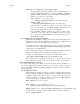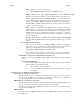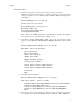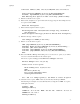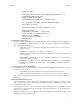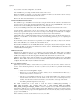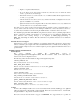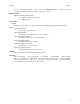Ignite-UX Reference (March 2010, B3921-90005)
ignite(5) ignite(5)
Do not apply the class ID unless you are configuring the install server to be a DHCP server.
DHCP Addresses are Temporary
If these DHCP Addresses are used only for performing installs, and the clients will get reassigned
new addresses when deployed, keep this field set.
If you want to set up the Ignite-UX server as a departmental DHCP server, in which case the IP
address leases are permanent and isolated to the department’s DHCP server, set this field to false.
Boot a Client that Supports Network Boot
If the client you plan to install is running HP-UX, you may use the bootsys command from the server to
remotely reboot the client to run Ignite-UX.
If the client is new or disabled such that bootsys cannot be used, then you can boot it over the network.
To perform a network boot, open the console for that client and enter the appropriate command. You will
find the exact boot ROM commands for your client in the Installation and Update Guide HP-UX 11i for
your specific operating system release.
PA-RISC Clients:
If you need further help with the boot process, enter:
Main Menu: Enter command > help boot
1) Obtain the IP address of the Ignite-UX server you intend to use.
2) Cycle the power (perform a cold reset) on the client to bring it to a known state.
To stop selection process, press and hold the < escape > key.
During the boot sequence, status messages are displayed on the client console. Depending on
what type of machine, server or workstation model, a boot administration menu and/or
firmware prompt may appear.
3) Boot the client using your Ignite-UX server’s IP address by entering this command at the
client console:
Main Menu: Enter command > boot lan.n.n.n.n install
where: n.n.n.n is the IP address of the Ignite-UX server.
The client then begins to load the install kernel (ignite the client) from the network server.
Note: To search for Ignite-UX servers, type the following at the client console (worksta-
tions only):
Main Menu: Enter command > search lan install
The list of servers that you can boot the client from is displayed with the corresponding IP
addresses and is similar to:
Searching for potential boot devices(s)... on Path LAN
This may take several minutes.
To discontinue search, press any key (termination may not be
immediate).
Path Number Device Path Device Type
----------- ----------- -----------
P0 LAN.15.1.46.117.3.254 lp2 100/Full Dx
P1 LAN.15.1.41.70.3.254 lp4 100/Full D
You may need to run the nslookup command on another running system to determine
which address corresponds to your Ignite-UX server.
5