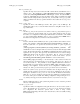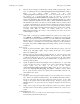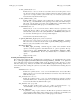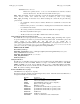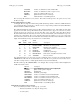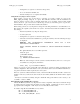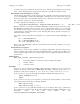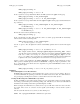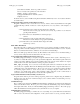Ignite-UX Reference (March 2010, B3921-90005)
make_tape_recovery(1M) make_tape_recovery(1M)
• interrupt the boot sequence to redirect it to the tape drive,
• choose no interaction with ISL, and
• allow the install process to complete automatically.
Using the Recovery Tape to Clone a System
When creating a recovery tape for the purpose of cloning one system to another, it is best to run
make_tape_recovery using the -i option. This will allow interaction with the installation and
allow any changes necessary (such as changing which disks to use, hostname, archive format, and IP
address). If the -i option is not used to create the tape, ten (10) seconds will be given to stop the auto-
matic installation. The procedure below describes this situation.
When cloning systems, it is very important to change the networking information to avoid IP-address con-
flicts between the original system and the new system. You must interact with the installation to make
these changes.
• Insert the System Recovery Tape into the tape drive,
• boot the system, and
• interrupt the boot sequence to redirect it to the tape drive.
• Cancel the non-interactive installation by pressing the return key when the following messages
are displayed:
WARNING: The configuration information calls for a non-
interactive installation.
Press <Return> within 10 seconds to cancel batch-mode installa-
tion:
• The "Ignite-UX Welcome" screen will be presented.
Select the option:
[ Install HP-UX ]
Then select the option:
[ ] Advanced Installation
• Make any desired changes to the file systems, hostname, IP address, time zone, root user pass-
word, DNS server, and gateway information.
• Select [GO]to proceed with the installation.
Using a recovery tape to clone systems will only work if the two systems are capable of running the same
software configuration. This means that the source system must contain a version of HP-UX with all neces-
sary patches and driver software required by the clone system.
If the two systems are different hardware models, a new kernel will automatically be built to suit the new
hardware. If the two systems are the same model, the clone will by default use the kernel from the original
system.
You may force a kernel to be built by using the "Additional" dialog in the GUI to set the "Cloning to dif-
ferent HW?" selector to TRUE.
Extracting Files from a PA-RISC Recovery Tape
After the PA-RISC System Recovery Tape has been created, a single file or files may be extracted from tape
by seeking to the tape position where the archive is located. The mt command may be used to seek to the
appropriate location, and pax or tar may be used to extract files from the archive.
To extract a single file from a PA-RISC recovery archive:
mt -t /dev/rmt/0mn rew
mt -t /dev/rmt/0mn fsf 1
tar -xvf /dev/rmt/0m filename
7