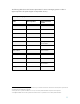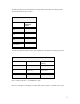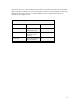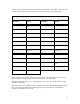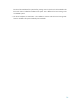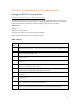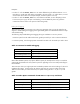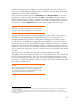Ignite-UX Installation Booting
19
Setting debug level logging causes the system to print information about the instructions that the
secondary loader is executing. Typically this information is useful only to HP Support. Enable
these loader debug options only when requested to do so by HP Support.
Setting debug level logging on HP Integrity systems
There are times when you encounter errors when using Ignite-UX when you may be asked by HP
Support to enable debug level logging within Ignite-UX to gather more detailed information to help
with troubleshooting.
The following steps enable debug level logging during an installation or recovery session:
1. At the EFI shell, choose one of the following options:
• If you have configured an option to boot from the CD or DVD drive, select that option. The
system starts to boot automatically.
• Otherwise, quit to the EFI shell, and then change your EFI partition to the CD drive containing the
installation media. If the system does not automatically boot, type startup and then press
Enter.
2. Interrupt the boot sequence at the message Press Any Key to interrupt Autoboot by
pressing a key.
fs0:\> startup
…
HP-UX Bootloader for IA64 Revision 1.713
Press Any Key to interrupt Autoboot
AUTO ==> boot :IINSTALL
Seconds left till autoboot - 7
type ‘help’ for help
HPUX>
3. At the HPUX> prompt, enter boot :IINSTALL –i3 so that the bootloader loads the kernel and
installation file system into memory, and then passes control to the kernel.
Debug messages start to appear once the kernel has started the init process and the init
process sets Ignite-UX running.
Additional debug level logging for both HP9000 and HP Integrity
systems
The information in this section is applicable to HP9000 and HP Integrity systems.