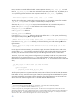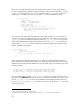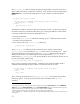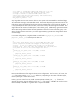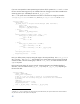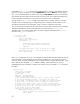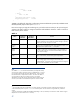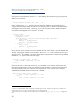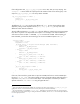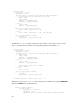Ignite-UX Custom Configuration files
The _hp_gro
up_name does not actually do anything except hold the initial name of the volume
group or disk group that this configuration is defining. If this variable could be changed using the
Additional button, it would not do anything since it is only a temporary variable to hold the
name
29
.
_hp_group_name visible_if FALSE
(_hp_disk_layout == "VERITAS Volume Manager (VxVM) with VxFS") {
_hp_group_name = "rootdg"
} else {
_hp_group_name = "vg00"
}
The temporary variable is necessary to give the volume group a name. You do this by assigning
the name to a temporary variable and then starting your volume group definition with that name.
A volume group definition must have the following things in it:
volume group attributes
one or more physical_volume definitions (including "group"
30
definitions that also include
more physical volume definitions)
one or more (usually more) logical_volume definitions.
volume_group _hp_group_name
{
The physical_volume definition places the first disks (whose number is determined by
_hp_root_grp_disks) returned by the disk[] construct into the root volume group
31
. When
Ignite-UX encounters the first volume group that uses *=<index> it attempts to return the preset
root disk as the first disk. This causes things to look as though the disk in _hp_root_disk
(initialized from _hp_primary_path) was always placed into the list of physical volumes put into
the root volume group and disk group.
physical_volume disk[*=_hp_root_grp_disks]
Next is a test to choose the volume manager. Currently the only choice that enables VxVM is
"VERITAS Volume Manager (VxVM) with VxFS". All of the other choices use LVM.
(_hp_disk_layout == "VERITAS Volume Manager (VxVM) with VxFS") {
usage = VxVM
} else {
usage = LVM
}
All the volume group attributes such as max_physical_extents are optional and only affect
LVM volume groups. If you do not give them, they take on the defaults of the vgcreate
command.
29
To change the name of a volume group you use the Ignite-UX GUI to select the File system tab then the Additional
Tasks button, and click Group Parameters. From the Group Parameters dialog box, select the name of the group to
change from the selection list, change the group name, press modify, and then click Ok.
30
Defining physical volume groups is discussed later when discussing custom configuration.
31
This is evaluated once. After that, changes made via the Ignite-UX GUI affect which physical volumes is used in the root
volume group.
53