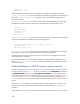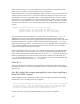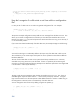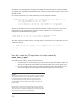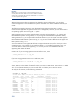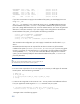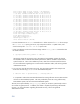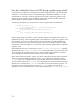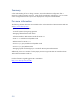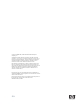Ignite-UX Custom Configuration files
211
How do I enable the X server and CDE during a golden image install?
The information provided here is intended only for golden image installs and not for SD-UX based
installations. You should not use these commands during an SD-UX based installation. It is also
assumed that you are using a version of Ignite-UX recent enough to support the graphics card in
question (for newer graphics cards), and that the golden image has the required products and
patches loaded to support the graphics card and input device.
The following configuration can be placed into a custom configuration file to enable CDE:
( graphics[].model ~ "." ) {
post_configure_cmd+="cp -p /usr/dt/config/Xservers
/etc/dt/config/Xservers"
post_configure_cmd+="/usr/dt/bin/dtconfig -e"
} else {
post_configure_cmd+="/usr/dt/bin/dtconfig -d"
}
When a golden image is created on a system without a graphics card, CDE and the X server are
disabled from starting. When the golden image is then loaded onto a system with a graphics card,
CDE and the X server still won't start by default. The reason for this is that CDE disabled the X
server from starting on the system without a graphics card where the golden image was created,
and CDE then never checks again to see if any other system where the golden image is loaded has
a graphics card.
CDE disables the X server by commenting out a line in
/etc/dt/config/Xservers. Therefore,
replace this file with /usr/dt/config/Xservers to make CDE check to see if the local X server
can be started on its next attempt at starting up. During a golden image installation, this allows
you to automatically enable the X server so CDE will start it after installation.
Please note the following limitation, though. The above configuration assumes that the commands
above are all that are needed to enable the X server. The contents of the configuration files in
/etc/X11 may not be compatible with the newly installed system if they have been customized.
You may need to replace files in /etc/X11 to successfully get the X server started and working as
desired. How to configure files in /etc/X11 is beyond the scope of this document, however. For
information on how to configure the X server files in /etc/X11, please review the SD-UX
configuration scripts associated with the X server filesets located under /var/adm/sw/products.