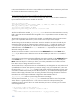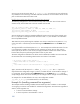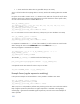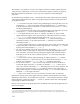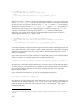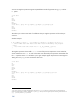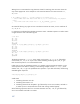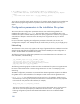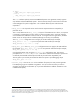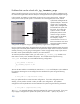Ignite-UX Custom Configuration files
Problems that can be solved with _hp_lanadmin_args
When a kernel first boots (this is true even of a normal kernel that is not used for installation) all of
the 100bt and Gigabit LAN interfaces attempt to autonegotiate the LAN speed and duplex settings.
In this example, an rp8400 is connected to an HP Procurve 9315m routing switch. When the
switch point to which port the system is connected is set to autonegotiate, the switch, and the
system both autonegotiate the
speed and duplex. When the
switch is set to a speed and
duplex value, autonegotiation
fails between the system and
the switch. This causes the
system to revert to 100HD
(half-duplex) and the switch
continues using its hard-set
speed (100FD or full-duplex,
for example). Duplex
mismatches that can occur in
these circumstances can cause
extreme throughput problems
and Ignite-UX can appear hung or take a significantly longer time to complete tasks.
During a nor
mal system startup, the system does not experience these problems because the system
startup scripts have ideally been modified to set the speed and duplex values correctly for the LAN
interface, assuming it is not going to autonegotiate. When using Ignite-UX, startup scripts cannot
be used to set the speed and duplex values for your LAN interfaces.
To match the speed and duplex values, you must use the _hp_lanadmin_args variable to set
these values correctly in the installation file system. This variable should only be set using
instl_adm. For example, you could add the following configuration:
( lan[].driver == "btlan" )
{
_hp_lanadmin_args="-X 100FD"
}
This sets all LAN interfaces controlled by the LAN driver btlan to 100 full duplex in the installation
file system by obtaining the current settings from the installation file system using the following
command:
# instl_adm -d > /tmp/installfs.config
Next, you update the file to contain the extra configuration. If a similar configuration exists
already, you may need to consider it when you add a new configuration. The updated
configuration must be placed back into the installation file system using the following command:
# instl_adm –f /tmp/installfs.config
The instl_adm command attempts to keep the installation file systems synchronized. If you want
only to apply a configuration to specific file systems, do not use the –f option; only use the –F
150