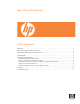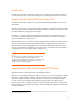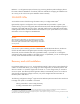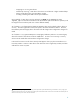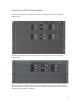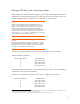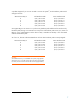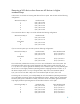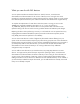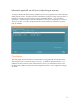Ignite-UX and SAS white paper
Table Of Contents
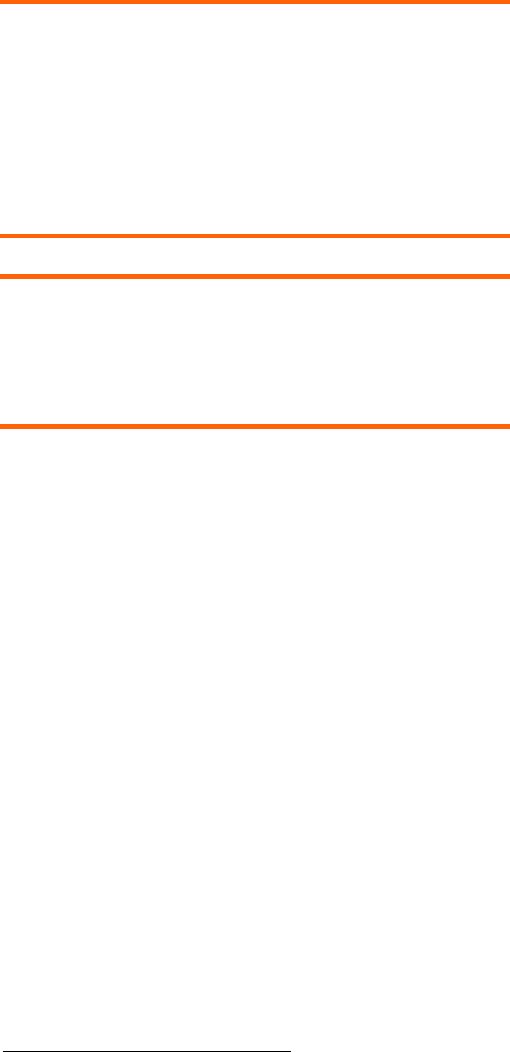
6
Placing a SAS device into a lower bay number
When rx3600 and rx6600 systems are shipped to you from HP, unfortunately the SAS bays are
populated from 8 working downwards. Placing a new SAS device into a lower bay number will
cause the hardware paths to change after a new cold-install or recovery session.
Note:
If you have never changed your SAS configuration before, you can
safely move SAS devices downwards as a block
6
Important:
. That is, if you have
bays 6, 7, and 8 occupied you can move them to bays 1, 2, and 3
without having the hardware paths change during a cold-install or
recovery session while the system is shut down. Note that you must move
the disks in order and you can not rearrange them. For example, you
can move bay 6 to 1, 7 to 2, and 8 to 3. After doing this you can safely
populate the SAS enclosure from bay 4 onwards.
Never move devices from Bays 9-16 to Bays 1-8 as they are controlled
by different SAS HBAs (Host Bus Adapters). On HP-UX 11i v2 and with
legacy DSFs on 11i v3 the device file for the SAS device will change.
On HP-UX 11i v3 persistent DSFs will not change.
The following example illustrates the behavior of SAS devices that can cause problems.
Take this example configuration:
SAS Enclosure Bay # Hardware Path
5 0/4/1/0.0.0.0.0
6 0/4/1/0.0.0.1.0
7 0/4/1/0.0.0.2.0
8 0/4/1/0.0.0.3.0
The hardware paths have been given in ascending order of bay number
7
. So, why will adding a
new SAS device into Bay 4 cause problems?
The answer is: nothing at the time that you do it. The new configuration will look like:
SAS Enclosure Bay # Hardware Path
4 0/4/1/0.0.0.4.0
5 0/4/1/0.0.0.0.0
6 0/4/1/0.0.0.1.0
7 0/4/1/0.0.0.2.0
8 0/4/1/0.0.0.3.0
6
If you move a boot device you do not need to change the boot manager menu options for boot devices that have changed Bays within
Enclosure. EFI keeps track of SAS devices by WWID not Bay number.
7
You should be able to rely on devices receiving hardware paths from the lowest bay number upwards.