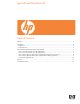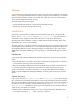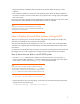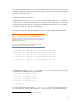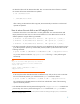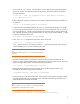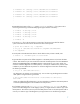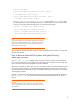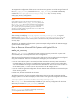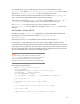Ignite-UX and MirrorDisk/UX
# lvextend -m 1 /dev/vg00/lvol2 /dev/dsk/<second disk>s2
# lvextend -m 1 /dev/vg00/lvol3 /dev/dsk/<second disk>s2
# lvextend -m 1 /dev/vg00/lvol4 /dev/dsk/<second disk>s2
# lvextend -m 1 /dev/vg00/lvol5 /dev/dsk/<second disk>s2
.
.
.
10. Reestablish the location of the root, primary swap/dump, and the boot file systems within
LVM using the following commands modifying the logical volumes if necessary:
# lvlnboot -b /dev/vg00/lvol1
# lvlnboot -r /dev/vg00/lvol3
# lvlnboot -s /dev/vg00/lvol2
# lvlnboot -d /dev/vg00/lvol2
# lvlnboot -R
11.
Set up the AUTO file in the EFI partition to ensure that if the primary boot disk fails that the
system will be able to boot from the alternate boot disk without quorum:
# print 'boot vmunix -lq' > /tmp/AUTO
# efi_cp -d /dev/dsk/<second disk>s1 /tmp/AUTO EFI/HPUX/AUTO
# rm /tmp/AUTO
12.
Set the path to the alternate boot device to be the disk that has just been created, enter:
# setboot -a <hardware path of second disk>
13. Ignite-UX does not preserve the Offline Diagnostics in the HPSP partition on the boot disk that it
creates. That means that you must reinstall the contents of the HPSP partition from the HP Itanium
Processor Family Diagnostics and Utilities CD that is appropriate for your system. When you
choose to install the diagnostics to a HPSP partition, it will only be installed to one partition. After
installation you must determine the partition on which the diagnostics have been installed using
the following command:
# efi_ls –d /dev/rdsk/<device>s3 /
The diagnostics are present on one partition only. You can then copy the diagnostics to another
HPSP partition using the following command:
# dd if=/dev/rdsk/<from device>s3 of=/dev/rdsk/<to device>s3 \
bs3=1024k
When you update the offline diagnostics, you must remember to update the other HPSP partition
so that the updated diagnostics are available from both partitions.
14. To facilitate a recovery until make_tape_recovery and make_net_recovery are able to
preserve the offline diagnostics on HP Integrity systems, you might choose to create a copy of the
HPSP partition. This makes it easier to place the HPSP partition back on the same partition after a
recovery. To create a copy of the diagnostics you might choose to use the following example:
7