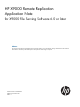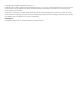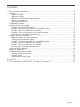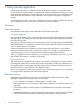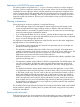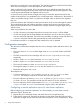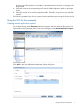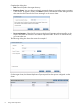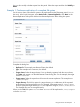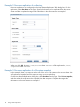Managing HP X9000 Network Storage System Remote Replication Application Note (TA768-96049, November 2011)
You can also modify or delete exports from this panel. Select the export and then click Modify or
Delete.
Example 1: Continuous replication of a complete file system
On the source cluster, select the file system to be replicated from the Filesystems panel (ifs1 in
this case). In the lower Navigator, select Active Tasks > Remote Replication. Click New on the
Remote Replication Tasks panel and the New Remote Replication Tasks dialog box opens.
Complete the dialog box:
• Replicate To: The example uses Remote Cluster, the default.
• Type: The example uses Continuous, the default.
• Target cluster: Select the target cluster. If it is not already registered with the source cluster,
click New and register it on the Add Remote Cluster dialog box. For the example, the target
cluster is x9000-02.
• Target export: Select the export that will receive the remote replication. The example uses
/ibfs2/target1.
• Target directory: This field is optional. A target directory is a subdirectory of the exported
target directory and must already exist. For example, if the target export is /ibfs3/ibfs1
and you specify the target directory data1, the replication will go to /ibfs3/ibfs1/data1.
The example does not use a target directory.
When you click OK, file system ifs1 on cluster ibrix01 will be replicated to /ifs1/target1
on cluster ibrix02.
Using the GUI for the examples 9