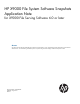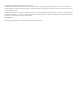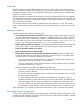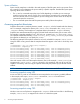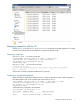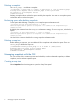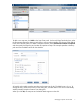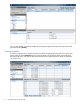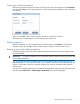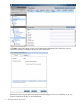Managing HP X9000 Native Filesystem Snapshots Application Note (TA768-96048, October 2011)
Deleting a snapshot
Use ibrix_snap -d to delete a snapshot:
[root@x9000n1 ~]# ibrix_snap -d -f ibfs1 -P /ibfs1/users -n 2011-05-31T143154_snap1
Deleting native snapshot 2011-05-31T143154_snap1 on file system ibfs1
The response is: deleteSnapshot Success
Command succeeded!
Deleting a snapshot does not free the space used by the snapshot. You must run a snapshot space
reclamation task to reclaim the space.
Reclaiming space after deleting snapshots
To free space after deleting a snapshot, run a snapshot space reclamation task:
[root@x9000n1 share1]# ibrix_snapreclamation -r -f ibfs1
Submitted SnapReclamation operation to background. ID of submitted task: SnapReclamation_12
Command succeeded!
By default, the command uses the maxspace reclamation strategy. To use maxspeed, include the -s
option:
[root@x9000n1 ~]# ibrix_snapreclamation -r -f ibfs1 -s maxspeed
Submitted SnapReclamation operation to background. ID of submitted task: SnapReclamation_19
Command succeeded!
Use the GUI to create a schedule for running snapshot reclamation tasks.
Deleting a snap tree
Before deleting a snap tree, you must delete all of its snapshots and reclaim the space. Then use
ibrix_snap to delete the snap tree:
[root@x9000n1 share1]# ibrix_snap -m -U -f ibfs1 -P /ibfs1/users
Removing snap tree users on file system ibfs1
The response is: deleteSnapTree Success
Command succeeded!
Managing snapshots with the GUI
You can use the GUI to create snap trees and schedules, to take on-demand snapshots, to delete
snapshots, and to reclaim snapshot space.
Creating a snap tree
Select Snapshots from the Navigator to open the Snap Trees panel.
6 Managing snapshots with the GUI