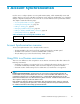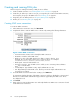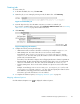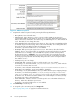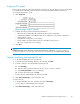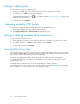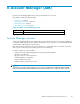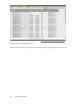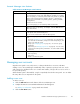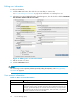HP StorageWorks Reference Information Storage System V1.5 Administrator Guide (T3559-96044, June 2006)
Account Manager
view features
Table 27 Accoun
tManagerviewfeatures
Feature
Description
Search but ton
Usethesearchfeaturetofindusers,groups,orrepositories.
The search function uses the “Like” SQL database capability. For example,
in the User panel, you could enter jack to match users jackdoe or jacksmith.
Entering %doe would match users jackdoe, janedoe, or maryjanedoe.
Entering %ja% would match users jadams, jackdoe, janedoe, jacksmith,
or maryjanedoe.
Searches are not case sensitive.
For users and groups, you can search by email account name.
All c heck box
Select this check box to display a ll objects of the type indicated by filter
name (user, group, or repository). For example, select the User filter and
All to show all users.
A-to-Z buttons Use to display only names starting with the b utton letter. Names correspond
to the o bjects of the current filtered panel.
You can use the search function within the filtered panel.
Panels Select th e user, group, or repository radio button to view the corresponding
panel.
•
Users (see Managing user accounts on page 49) - You can add users,
view and edit user information, change user status and privileges, and
remove users from the system.
•
Groups (see Managing groups on page 52 ) - You can view group
information.
•
Repositories (see Managing repositories on page 54) - You can create
repositories and edit repository information. You cannot delete existing
repositories.
Navigation buttons
Click t
he navigation buttons at the bottom of the view to:
• Add a r
epository.
• Addau
ser.
• Delet
eauserfromthesystem.
Managing user accounts
Open the Users panel to view, add, remove, or change individual user accounts on the RISS.
Adding a user in Account Manager automatically creates a primary repository for the user. It also
adds routing rules and filters for the user’s contact email address, and gives the user access to his or
her personal repository.
When the RISS system is first installed, a single user (Default) is listed in the Users panel. You can delete
this entr y after users are imported into the system.
Add
ing a new user
To add a new user:
1. Click the Add User button at the bottom of the Account Manager view.
2. Complete the RISS Account and LDAP Information form that appears.
Se
e Editing user information on page 50 for more details.
3. Click the Save Now! button.
Reference Information Storage System Version 1.5
49