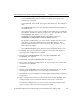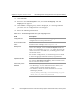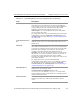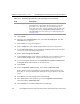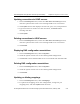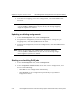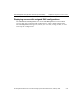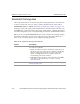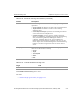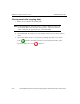HP StorageWorks Reference Information Storage System V1.1 Administrator Guide (February 2005)
User Management view (Dynamic Account Synchronization) Chapter 2:
Platform Control Center
HP StorageWorks Reference Information Storage System Administrator Guide, February 2005 2-29
–
In the
Hostname
field, enter IP address of LDAP server where user
information is located.
–
In the
Port
field, enter LDAP server port that DAS uses. The default is
389.
–
In the
Binder user
field, enter user ID with administrative privileges on
the LDAP server.
You might want to create a user profile on the LDAP server specifically
for DAS use. Include the domain in this entry. For example, for a user
named
dasUser
and domain
ldaptest.com
, enter
cn=dasUser,cn=Users,dc=ldaptest,dc=com
. The default user ID is
Administrator
(
cn=Administrator,cn=Users,dc=ldaptest,dc=com
).
For Domino configuration, you must enter a binder that has access
and rights to read the LDAP directory on the HP Gateway. The
gateway administrator user can be used for this purpose or a user
with equivalent rights.
–
In the
Binder pswd
field, enter password associated with binder user.
3. Click
New
. The system attempts to validate connection and displays a
message when configuration is created.
4. Return to the
User Management
view, and click
Configuration
. The
Configuration
view appears.
5. Click
Create
. The
New Configuration name
box appears.
6. Enter name identifying configuration. Do not use spaces or dashes, but
underscores are allowed.
7. Click
Add
.
8. Return to the
Configuration
view, and click the option button next to the
existing DAS configuration to associate with an LDAP server.
9. Click
Server.
A new view displays available DAS configurations and server
connections.
10. Select configuration and server connection from the list. Multiple DAS
configurations can be associated with the same server connection.
For Domino configuration, you must choose the Lotus Domino as the
server category. This sets the environment for DAS.