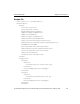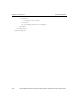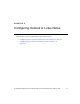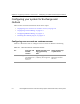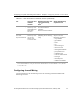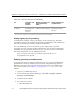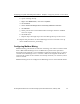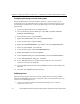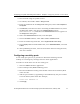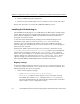HP StorageWorks Reference Information Storage System V1.1 Administrator Guide (February 2005)
LO
Chapter 5:
Configuring Outlook or Lotus Notes
Configuring your system for Exchange and Outlook
5-8 HP StorageWorks Reference Information Storage System Administrator Guide, February 2005
6. Close the EMS Scheduler application.
7. Restart the Launch Manager service to make the new setting take effect.
Repeat this procedure as needed for all Mailbox Mining events.
Installing the Outlook plug-in
The HP RISS Outlook plug-in is a “COM Add-In” for Microsoft’s Outlook appli-
cation. After the plug-in is installed and configured, it provides the end-user
with seamless integration to RISS and facilitates retrieval of tombstoned
messages and search results.
A user with local administration privileges must install the plug-in. The
installation adds registry entries in the
HKEY_LOCAL_MACHINE
key and,
therefore, the user installing the software must have sufficient privileges.
After the plug-in is installed, all users on the machine can access the plug-in
when they start Outlook.
Running the “MSI” copies and registers the necessary components in the
C:\Program Files\Persist\HP RISS Outlook Plugin
folder. Upon installation,
initial registry settings are made in
HKEY_LOCAL_MACHINE (HKLM)
. The first
time a user runs Outlook on a machine that has the plug-in installed, these
registry settings are copied from
HKLM
to
HKEY_CURRENT_USER (HKCU)
. These
registry settings are then maintained on a user-by-user basis in
HKCU
by
selecting
Tools: Options: Archive Options
from Outlook’s main menu.
Registry settings
To change default settings for all users, use
REGEDIT
to make changes in
HKLM
so they are copied and saved to
HKCU
when each user first runs Outlook. The
following defaults are set in the registry:
•
Cache-related registry settings
– [HKLM\Software\Persist\Outlook PlugIn\Cache]
UseCache=True
: Indicates if the plug-in caches messages retrieved
from RISS. The default is
True
. Changing this to
False
causes the
Location specified below to be automatically emptied when Outlook is
closed. This is a user-configurable setting.