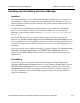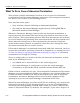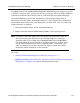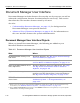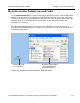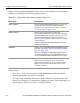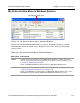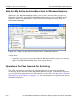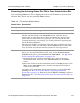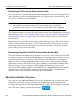HP StorageWorks Reference Information Storage System V1.0 User Guide (May 2004)
LO
Chapter 4:
Document Manager
Document Manager User Interface
4-22 HP StorageWorks Reference Information Storage System User Guide, April 2004
Removing a File From the Active-Archive Bin
You can remove a queued file with status
Pending
from the archiving queue by
right-clicking it and choosing
Remove
in the popup menu. Alternatively, you
can select it, and then press
Delete
.
Note:
When you choose the
Remove
menu item or press
Delete
, you are
not asked to confirm removal. If you change your mind after
removing a file, add it to the archiving queue again (by dragging).
You cannot remove a queued file with status other than
Pending
(but a system
administrator can – see
Configure Data Panel, Advanced Client Configuration
Settings Dialog Box
, on page 4-40). You cannot drag a file out of the Active-
Archive Bin.
Removing a file from the Active-Archive Bin, like queuing a file there, has no
effect on the original file. Also, if a file was previously archived (by anyone),
removing it from your archiving queue does not remove it from any reposi-
tories where it has been archived.
Examining Properties Of a File In the Active-Archive Bin
You can examine Windows file properties of a file in your Active-Archive Bin
by right-clicking it and choosing
Properties
in the popup menu. These are the
same file properties you see by right-clicking a file elsewhere in Windows
Explorer and choosing
Properties
in the popup menu. They include
General
information about the file location, size, attributes, and dates;
Security
infor-
mation about access privileges; and
Summary
information such as the
document
Title
,
Subject
,
Author
, and
Comments
. The
Properties
dialog box varies,
depending on your Windows version and configuration. For more infor-
mation, refer to the pertinent Windows documentation.
My Active-Archive Tray Icon
You can use the
My Active-Archive
icon in the Windows tray to start and stop
automatic archiving, and to examine Document Manager configuration
settings. By default, the Windows
tray
is to the right of the Windows task bar
near the time display, below the desktop: .