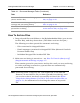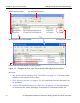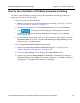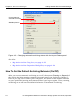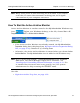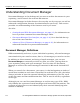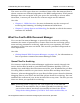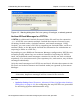HP StorageWorks Reference Information Storage System V1.0 User Guide (May 2004)
Getting Started With Document Manager Chapter 4:
Document Manager
HP StorageWorks Reference Information Storage System User Guide, April 2004 4-3
How To Archive Files
1. Drag selected files and folders to the
My Active-Archive
folder (your Active-
Archive Bin), and drop them there. (The folder need not be open.)
The following are then queued for automatic archiving:
–
Files contained in dropped folders
–
Email messages contained in dropped PST files (Microsoft Outlook
Personal Folder files)
–
Individual dropped files besides PST files
2. Make sure archiving is turned on – see
How To Turn On (Start) or Off
(Stop) Automatic Archiving
, on page 4-5.
Files remain queued in your Active-Archive bin until you turn archiving
on. After archiving is turned on, queued files are automatically
processed for archiving.
Note:
Archiving saves a copy of a file. The original file is not affected.
However, do not delete a file you have queued for archiving, until
you are sure that it has been successfully archived. See
Exam-
ining the Archiving Status Of a File In Your Active-Archive Bin
, on
page 4-21, for information on checking the status of a queued
file.
Remove a file from the archiving queue
(Active-Archive Bin)
Removing a File From the Active-Archive
Bin
, on page 4-22
Check Document Manager configuration
settings and processing history
My Active-Archive Properties Dialog
Box
, on page 4-24
Check Windows file properties of a file
queued for archiving
Examining Properties Of a File In the
Active-Archive Bin
, on page 4-22
Table 4-1: Document Manager Tasks (Continued)
Task Reference