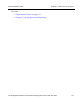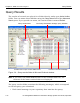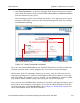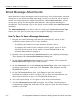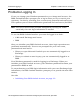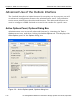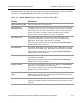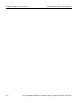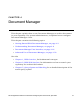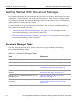HP StorageWorks Reference Information Storage System V1.0 User Guide (May 2004)
LO
Chapter 3:
RISS Outlook Interface
Email Message Attachments
3-14 HP StorageWorks Reference Information Storage System User Guide, April 2004
Email Message Attachments
Attachments to email messages can be quite large. For performance reasons,
whenever an archived message matching a query is retrieved, all its attach-
ments are replaced with a single attachment, called
Attachments.html
, which
serves as a proxy for the original attachments. The original message is
unaffected. The message copy in the query results folder has
Attachments.html
attached.
The
attachments proxy
is in fact a link to a web page,
Attachments Access Page
,
where you can open or save any of the original message attachments.
How To Open Or Save a Message Attachment
1. Display the email message that has the attachment, either in the
Outlook preview pane or in its own window:
–
To display the email in its own window, double-click it.
–
To display the email in the Outlook preview pane, select it. If the
Outlook preview pane is not visible, choose
Preview Pane
in the
Outlook
View
menu to display it.
2. Double-click the attachment
Attachments.html
in the displayed message.
This displays the
Opening Mail Attachment
dialog box.
3. In the
Opening Mail Attachment
dialog box, select
Open it
. This opens the
Attachments Access Page
in your web browser.
4. In the
Attachments
list on the
Attachments Access Page
, select the name of a
message attachment, and then click
Download
. This displays the
File
Download
dialog box.
5. In the
File Download
dialog box, click
Open
to open the selected
attachment or
Save
to save it to disk. (If you save the attachment you
must specify where to save it in the
Save As
dialog box.)
6. You can repeat steps 4–5 to open or save other attachments.
7. On the
Attachments Access Page
web page, click
Close
. This displays a
confirmation dialog box that asks if you want to close the web browser
window. Click
Yes
.