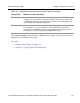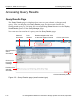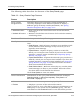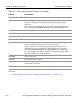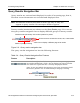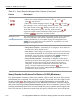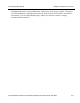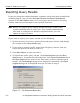HP StorageWorks Reference Information Storage System V1.0 User Guide (May 2004)
Accessing Query Results Chapter 2:
RISS Web Interface
HP StorageWorks Reference Information Storage System User Guide, April 2004 2-13
The following table describes the features of the
Query Results
page:
Table 2-3: Query Results Page Features
Feature Description
query results
navigation bar
Indicates which group of twenty results (maximum) is
currently displayed. Click different symbols to display a
different group of twenty results (maximum). See
Query
Results Navigation Bar
, on page 2-15
.
• Check All button
• Uncheck All button
• Puts a check in the check box of each result document,
selecting it.
• Removes checks from check boxes of all result documents,
unselecting them.
Print Current Table List Click to print the Query Results page.
More Options menu Click More Options to open the menu, and then choose a menu
item:
• Send All Items – Mails all query results to your mailbox. Each
result (whether email message or file) is sent to you as a
separate email message.
• Export All Items – Exports all query results to a DLD file,
which you can import into Outlook if you have the Outlook
Interface customer option installed (see
Exporting Query
Results
, on page 2-18
).
• Export Checked Items – Exports the selected query results to a
DLD file, which you can import into Outlook if you have the
Outlook Interface customer option installed (see
Exporting
Query Results
, on page 2-18
). Selected results are those
with check-marked check boxes.
• Send Checked Items – Mails the selected query results (either
email messages or files) to your mailbox. Selected results
are those with check-marked check boxes.
Click Close Options to close the menu.
status information Information on the query and found documents. Example:
Searching Inside => user.hp.com.repository - Entry found => 3
documents - displaying 1 - 3
• Hide
• Preview
• Hides the document preview displayed by Preview.
• Displays a preview of the selected document.
Note:
To open or save a file that is either an attachment to an
email query or the result of a file (document) query, click the
attachment or file Download button in the document preview.