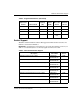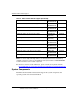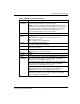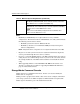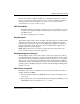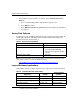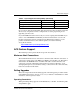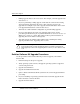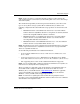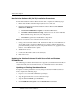HSG80 Enterprise/Modular Storage RAID Array Fibre Channel Solution Software V8.7A for Windows Release Notes (AA-RH0QL-TE, July 2003)
Hardware and Software Support
25Release Notes – HSG80 Enterprise/Modular Storage RAID Array Fibre Channel Solution
Software Version 8.7A for Windows
For more information on SWCC installation, see the HSG80 ACS Solution Software
Version 8.7 Installation and Configuration Guide. For more information on SWCC
Client operation, see the Command Console Version 2.5 User Guide and the
Command Console Version 2.5 Release Notes.
SWCC Scalability
• The SWCC Client can monitor up to 128 host systems, each with up to 32 storage
systems, for a maximum of 4096 concurrent storage connections and a total of
2.65 PB of storage.
• One Agent can support up to 32 Clients.
Multiple Agents
This Solution Software Kit contains an SWCC Agent that supports controller locking
during CLI command execution, which allows support for multiple Agents. This
locking feature is required in order to use the Management Appliance in addition to
the host-based SWCC Agent. However, it is not recommended or required to use
multiple Agents for any other purpose.
NOTE: SWCC Agent Version 2.3.2, Build 77 or higher supports the locking feature. This
release of Solution Software exceeds this requirement.
Multiple Management Sessions
Though multiple clients can be used to monitor your storage system, StorageWorks
recommends that only one instance of storage system management be active at a time.
The client does allow for multiple management sessions, but there are no ownership
rights given to any particular session. Without a highly coordinated effort, multiple
management sessions can undermine the integrity of system maintenance. This same
principle applies to multiple management sessions initiated through the Management
Appliance as well.
SWCC Client Installation
The SWCC client software is installed on your host system from the StorageWorks
Solution Software CD-ROM.
1. Insert the Solution Software CD-ROM into the host system. A menu appears on
your screen.
2. If the program does not start automatically after inserting the CD-ROM, go to the
CD-ROM drive directory and run the
launch.exe file.