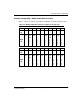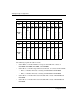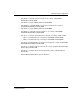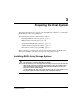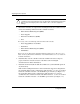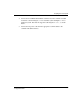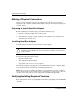HSG80 ACS Solution Software Version 8.7 for Compaq OpenVMS Installation and Configuration Guide
Preparing the Host System
3–6 HSG80 ACS Solution Software Version 8.7 for Compaq OpenVMS Installation and
Configuration Guide
Making a Physical Connection
To attach a host computer to the storage subsystem, install one or more host bus
adapters into the computer. A Fibre Channel (FC) cable goes from the host bus adapter
to an FC switch.
Preparing to Install Host Bus Adapter
Before installing the host bus adapter, perform the following steps:
1. Perform a complete backup of the entire system.
2. Shut down the computer system or perform a hot addition of the adapter based
upon directions for that server.
Installing Host Bus Adapter
To make a physical connection, first install a host bus adapter.
CAUTION: Protect the host bus adapter board from electrostatic discharge by wearing
an ESD wrist strap. DO NOT remove the board from the antistatic cover until you are
ready to install it.
You need the following items to begin:
• Host bus adapter board
• The computer hardware manual
• Appropriate tools to service your computer
The host bus adapter board plugs into a standard PCI slot in the host computer. Refer
to the system manual for instructions on installing PCI devices.
NOTE: Take note of the worldwide name (WWN) of each adapter. Do not power on anything
yet. For the FC switches to autoconfigure, power on equipment in a certain sequence. Also, the
controllers in the subsystem are not yet configured for compatibility with OpenVMS.
Verifying/Installing Required Versions
Refer to the Release Notes for OpenVMS to determine compatibility with the HSG60
controller.