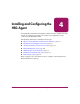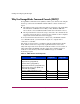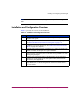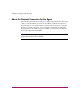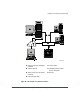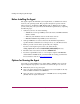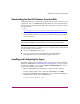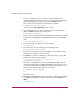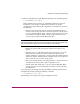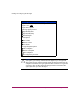HP StorageWorks HSG80 ACS Solution Software V8.8 for OpenVMS Installation and Configuration Guide (AA-RV1PA-TE, March 2005)
Installing and Configuring the HSG Agent
118 HSG80 ACS Solution Software V8.8 for OpenVMS Installation and Configuration Guide
3. To create a local directory on your system, enter the following at the
command prompt. Later in this procedure, you will copy the installation file
from the CD-ROM to this new directory. Replace DKB100 with the
device-name on the system that is connected to the controller.
$ CREATE/DIRECTORY DKB100:[SWCC]
A directory named DKB100:[SWCC] has been created.
4. To set the default directory, enter the following at the command prompt
(Replace DKB100 with the name of your device):
$ SET DEFAULT DKB100:[SWCC]
5. Copy the self-extracting file from the CD-ROM to the default directory. Enter
the following command (Replace DQA0 with the name of your CD-ROM
drive):
$ COPY DQA0:[AGENT]swcc25.exe *.*
6. To expand the self-extracting file, enter the following:
$ RUN swcc25.exe
7. To install the kit, enter the following at the command prompt:
$ PRODUCT INSTALL SWCC/SOURCE=[ ]
The system responds with a message that SWCC is the product selected to
install. You are asked if you want to continue.
8. Press Enter to continue. An installation verification message appears. The
last line of the message is the following:
To configure SWCC Agent for HS* controllers:
@sys$manager:swcc_config
9. If you have an OpenVMS cluster running the MultiNet TCP/IP stack, the
command procedure SWCC_CONFIG.COM will only upgrade the services
of each system disk’s first node. Enter the following to upgrade the services
database of the other nodes that share the system disk:
$ @MULTINET:INSTALL_DATABASES
or
Restart the system.
10. Dismount the CD-ROM. Enter the following at the command prompt and then
press Enter (The following example assumes that your CD-ROM drive is
DQA0.):
$ DISMOUNT DQA0: