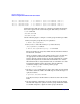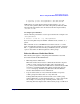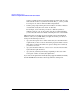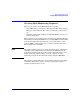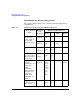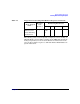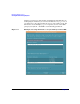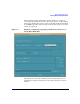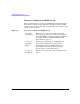Using High Availability Monitors (June 2007)
Monitoring Disk Resources
Rules for Using the HA Disk Monitor with ServiceGuard
Chapter 242
10/0.3.1 /dev/dsk/c1t3d1 /* I/O Channel 1 (10/0) SCSI address 3 LUN 1 */
10/0.3.2 /dev/dsk/c1t3d2 /* I/O Channel 1 (10/0) SCSI address 3 LUN 2 */
10/0.3.3 /dev/dsk/c1t3d3 /* I/O Channel 1 (10/0) SCSI address 3 LUN 3 */
10/0.3.4 /dev/dsk/c1t3d4 /* I/O Channel 1 (10/0) SCSI address 3 LUN 4 */
10/0.3.5 /dev/dsk/c1t3d5 /* I/O Channel 1 (10/0) SCSI address 3 LUN 5 */
Assume that the disk array has been configured, and that the following
device files appear for the same LUN (logical disk) when you run the
ioscan command:
/dev/dsk/c0t15d0
/dev/dsk/c1t3d0
Use the following steps to configure a volume group for this logical disk:
1. First, set up the group directory for vgdatabase:
# mkdir /dev/vgdatabase
2. Next, create a control file named group in the directory
/dev/vgdatabase, as follows:
# mknod /dev/vgdatabase/group c 64 0xhh0000
The major number is always 64, and the hexadecimal minor number
has the form: 0xhh0000
where hh must be unique to the volume group you are creating. Use
an appropriate hexadecimal number that is available on your
system, after the volume groups are already configured. On a single
system, this might be the next hexadecimal number. On a cluster,
this number must be assigned cluster-wide, so it should be one of the
hexadecimal numbers used in the cluster. Use the following
command to display a list of existing volume groups:
# ls -l /dev/*/group
3. Use the pvcreate command on one of the device files associated with
the LUN to define the LUN to the LVM (logical volume manager) as
a physical volume.
# pvcreate /dev/dsk/c0t15d0
It is only necessary to do this with one of the device file names for the
LUN.
4. Use the following commands to create the volume group itself with
the first link assigned to a physical volume group called bus1and the
second link assigned to a physical volume group called bus2: