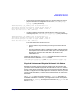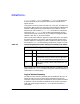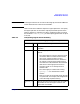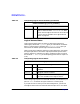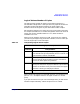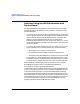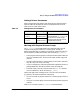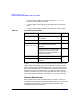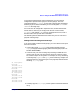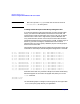Using High Availability Monitors (June 2003)
Monitoring Disk Resources
Rules for Using the HA Disk Monitor with ServiceGuard
Chapter 2 39
To use the HA Disk Monitor with ServiceGuard, PV links must be
configured in separate PVGS (physical volume groups). This new
requirement allows pv_summary to accurately calculate data availability
based on physical volume availability, thus including both ACTIVE and
INACTIVE volume groups.
If PV links are not configured in separate PVGs, the HA Disk Monitor
sees all links to the array as one physical volume. If one link fails,
pv_summary will register DOWN, and your package will fail over, even if
the other link is still up and data is available.
The following sections describe how to make sure your PV links are in
physical volume groups.
Adding PVGs to Existing Volume Groups
If you have already created volume groups, you can create PVGs and put
PV links into them.
1. Create a file called /etc/lvmpvg with permissions 600. See the
lvmpvg manpage and Managing Systems and Workgroups (HP Part
Number B2355-90664).
2. Create an entry for each volume group and assign a different PVG
name to each PV link. The PVG names can be any arbitrary name,
but must be unique on the system. For example, an array containing
2 volume groups, vgdance and vgsing, each containing a single LUN
and each with 2 PV links (see Figure 2-4 on page 49) should have the
following /etc/lvmpvg file:
VG /dev/vgdance
PVG busA
/dev/dsk/c1t0d0
/dev/dsk/c1t2d0
PVG busB
/dev/dsk/c2t1d0
/dev/dsk/c2t3d0
VG /dev/vgsing
PVG busA
/dev/dsk/c1t0d1
/dev/dsk/c1t2d1
PVG busB
/dev/dsk/c2t1d1
/dev/dsk/c2t3d1
3. Carefully copy the /etc/lvmpvg to each system connected to the disk
array.