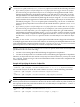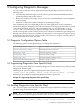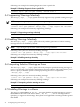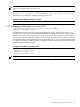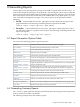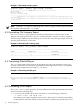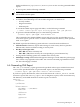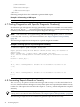HP Code Advisor
default web browser (/opt/mozilla/mozilla). You can also save the generated HTML
reports.
• To save reports, run the following command:
NOTE: This command saves the html report in a specified directory. The web browser is
not invoked with this option.
$ cadvise report -pdb mypdb -html=dirname
• In addition, the HTML Report in cadvise filters diagnostics on the basis of:
— Severity number
— Diagnostic number
— Filename path
To invoke the HTML reports page with filters, use the following command:
$ cadvise <cadvise-options> report <fitering_options> -html -pdb <pdb-name>
• To generate a detailed HTML report, use the following command:
$ cadvise report -pdb mypdb -html=dirname -all
This command creates detailed HTML reports and saves it to the specified directory. To
view these reports, open the index.htm file available inside the directory name specified
with –html option.
The HTML report has the following options when it is viewed from the web browser:
• Tabbed Interface: Summary report and warnings for each severity level are placed in
different tabs, which is named according to severity level.
• Hot Keys to Navigate Tabs:
— Ctrl + Alt + 0 : Shows summary tab.
— Ctrl + Alt + (1-9): Shows severity tab corresponding to pressed numeric key.
• Sorting and Text filtering options are available in the severity tabs.
• Multi Page viewing: If the number of diagnostics messages exceeds 1000, a drop down page
list is shown at top right side on the table. You can select a desired page number from the
list. The selected page is loaded.
6.6 Generating XML Report
The -xml[=<filename>] option generates the specified cadvise report in XML format and
stores it in the specified filename. To generate XML reports, run the following command:
$ cadvise report -pdb <pdb-name> +metrics -xml=<filename>
If you do not specify the filename, cadvise stores the data in the cadvise_metrics.xml file
for metrics reports and cadvise_report.xml for diagnostic reports, in the current directory.
The Hierarchy of the XML elements for metrics report is as follows:
<Metrics>
<FileLevel>
...
</FileLevel>
...
<FunctionLevel>
<FileName>...</FileName>
<Function>
...
</Function>
<Function>
...
</Function>
....
6.6 Generating XML Report 39