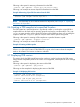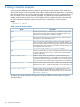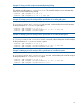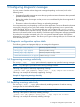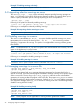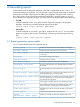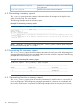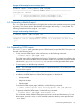HP Code Advisor C.02.25 User Guide (5900-1864, August 2012)
Example 23 Generating function summary report
$cadvise report -func_summary -pdb testpdb
=========================== FUNCTION SUMMARY REPORT ============================
Count Duplicate Funcname
--------------------------------------------------------------------------
1 0 /user/rajen/cadvise/Doc_release_tests/example.C::foo
1 0 /user/rajen/cadvise/Doc_release_tests/example.C::main
___________________________________________________________
6.5 Generating detailed report
The -all option prints all messages in the log-file that are above the specified severity level, sorted
by severity. If no severity level is specified then all messages with severity >= 5 are printed. The
following example shows the usage of -all report:
Example 24 Generating detailed report
$ cadvise report -pdb testpdb -all
============================== SEVERITY LEVEL 8 ===============================
"example.C", line 13: warning #2549-D: variable "i" is used before its value is set
i++;
^
6.6 Generating HTML report
The -html[=<dir>] option generates report in HTML format from specified PDB. This option can
be used in the following ways:
• To only view the HTML reports in the web browser, run the following command:
$ cadvise report -pdb mypdb -html
The HTML report will be displayed on the browser. The browser is invoked as specified in the
BROWSER environment variable. If this environment variable is not specified, it uses the default
web browser (/opt/mozilla/mozilla). You can also save the generated HTML reports.
• To save reports, run the following command:
NOTE: This command saves the html report in a specified directory. The web browser is not
invoked with this option.
$ cadvise report -pdb mypdb -html=dirname
• In addition, the HTML Report in cadvise filters diagnostics on the basis of:
Severity number◦
◦ Diagnostic number
◦ Filename path
To invoke the HTML reports page with filters, use the following command:
$ cadvise <cadvise-options> report <fitering_options> -html -pdb <pdb-name>
• To generate a detailed HTML report, use the following command:
$ cadvise report -pdb mypdb -html=dirname -all
This command creates detailed HTML reports and saves it to the specified directory. To view
these reports, open the index.htm file available inside the directory name specified with
–html option.
6.5 Generating detailed report 29