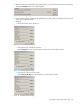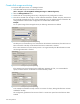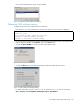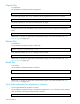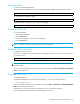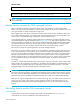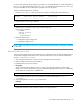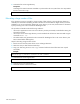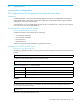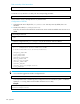HP StorageWorks File Migration Agent V2.1 administrator guide (T4274-96105, October 2006)
122 Best practices
Create disk usage monitoring
To set up the disk space monitor on a managed volume:
1. Start FMA MMC Snap-In from Windows Start menu.
(Start > Programs > HP StorageWorks File Migration Agent > FMA Configuration)
2. Select the Managed Volumes item.
3. Double-click the corresponding volume entry to display the Policy Configuration window.
4. Files will be released when the high or critical watermark threshold is reached. The policy ensures that
the monitored managed volume never causes a DISK FULL error. The release operation is based on the
configured retention times and the configuration for excluded files and directories.
Example:
For an optimal usage of the managed volume, the following watermarks are defined:
Figure 112 Volume Properties (Watermarks) dialog
The disk space is monitored every hour and when the disk utilization reaches 85%, files which have not
been accessed for 180 days will be released until the low watermark is reached.
If the critical watermark is hit, the release process is no longer limited by the defined retention criteria
until the high watermark is reached.
Figure 113 Volume Properties (Retention) dialog
If the retention time period is based on the modification timestamp of a file, it is recommended to
specify a retention time for recalled files to avoid unnecessary recalls.
Figure 114 Volume Properties (Retention) dialog
In this example recalled files are kept online for a minimum of 7 days, although the files have not been
modified for 60 days.
This configuration guarantees a fast access to files for a certain time period since the files have been
recalled.