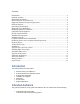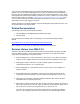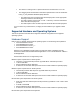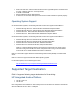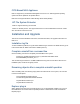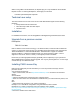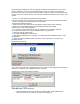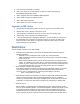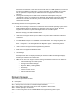HP StorageWorks File Migration Agent 2.2.7 release notes
2. Run setup.exe on the FMA 2.2.7 image.
3. Select „Yes‟ when you are ask whether you want to continue upgrading „HP
StorageWorks File Migration Agent‟.
4. Select „Upgrade‟ when the InstallShield Wizard appears.
5. Select „Install‟ to begin the upgrade process.
6. Select „Next‟ when prompted.
7. Select „Finish‟ and „Yes‟ to reboot the system.
Upgrade on MS cluster
1. Bring up Cluster Administrator, and move all your resources to a secondary node.
2. Repeat steps 1 thru 7 (above) on the primary node.
3. After the primary node reboots, move all your resources to the primary node.
4. Repeat steps 1 thru 7 (above) on all additional nodes.
5. After all nodes have been upgraded to FMA 2.2.7, you can allocate your resources to
the appropriate node, if needed. For all active nodes in your cluster, the FMA config
service must be in „Start‟ Status. For all passive nodes, the FMA config service will
remain blank (has not yet started).
Restrictions
This section lists restrictions of the FMA release.
FMA supports the NFS server, which is part of Windows Server 2003 R2 under the
following restrictions:
o Windows can only handle paths with a length of up to 260 characters.
o UNIX and Windows systems use different user and group IDs. Therefore a mapping
needs to be set up.
o When creating multiple versions of a file with the same name, for example "temp1",
"Temp1" and "TEMP1" in the same directory, the Win32 subsystem will only see one
of them. So, in the example of the three versions, only one can be accessed by FMA
or any Windows application, and you can't easily predict which one that will be.
Error message: "volume is not managed" –
Using Remote Desktop connections for applying FMA commands requires a connection
to the console session. To connect from the remote Windows Server 2003-based
computer, open a command prompt, and then type the following command:
mstsc -v:servername /F -console
When hard quota limits are exceeded on a volume or folder, FMA operations (migration,
release, recall) are blocked on the corresponding file objects until the condition is
resolved by an administrative intervention. Possible actions are to extend the quota limit
temporarily or to reduce the disk space consumption by compressing or deleting files.
Explorer Plug-in
Allows recalls on unmigrated files. The FMA Explorer plug-in enhances the file context
menu to contain FMA file operation commands for Migration, Release and Recall. In case
a single file is selected, the Explorer plug-in determines the available options for the
selected file based on its status and offers these to the user (others are disabled in the
menu). However, this check cannot be done for technical reasons when multiple files or