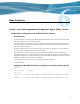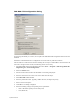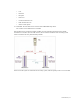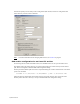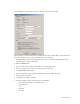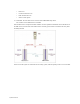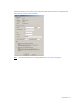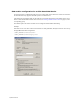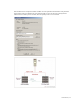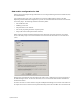HP Software File Migration Agent Installation and Administration Guide (September 2009)
62 | Best Practices
FMA RSA-FTP Configuration dialog
For archiving data directly to c:\fsefs1, the root path of the FMA RSA-FTP configuration menu needs to be
left blank.
Verification of the GDS FTP-Server configuration can be done with any FTP client software.
After the FTP server side has been tested successfully, the next step is to attach FMA as an FTP client to the
new archive storage location. For this, the following actions are necessary:
1. Start FMA MMC Snap-In from Windows Start menu. (Start → Programs → HP StorageWorks File
Migration Agent
→ FMA Configuration)
2. Select the Archives item.
3. Start the context menu and select the item New. A new dialog is displayed.
4. Enter the name for the new archive. The archive name must be unique.
5. Select RSA-FTP as RSA module.
6. Enter the performance index. Typically, smaller the index, the higher the priority.
7. Enter an archive description.
8. Click OK. A new dialog is displayed.
9. Enter the following settings corresponding to the requirements:
• Host or IP address (primary and secondary host)
• Port (default: 21)