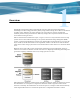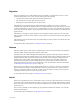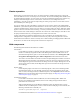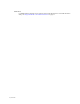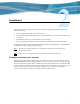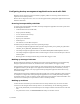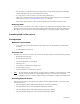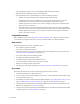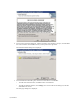HP Software File Migration Agent Installation and Administration Guide (September 2009)
5
Installation
This chapter describes the tasks you must perform to install File Migration Agent (FMA). These tasks
include the following:
1. Create the technical user required by the FMA service.
2. Configure backup management applications to ensure that data on file servers continues to be backed up
as expected.
3. Install FMA on each file server with files that you want to manage.
4. If you are installing in a Windows cluster environment, run the FMA cluster configuration wizard.
In addition, this chapter contains information about FMA license keys, upgrading FMA, downgrading FMA,
uninstalling FMA, and removing the Explorer plugin.
Note To install, use the FMA components, or uninstall FMA, the login user account must have
Administrator privileges.
Note
Ensure there is no unsupported third-party applications installed on the file server.
Creating a technical user account
FMA can run processes using a technical user account. Before you begin, create a Windows user account
with Full Control permissions, including permissions to start, stop, and pause services. Specifically, FMA
uses the technical user to migrate data to Common Internet File System (CIFS) archives. To maintain FMA
access to the files it manages, the password for this technical user account should never change or expire. If
a password change is required, the password must be updated on every archive accessed by FMA.
In a cluster environment, a domain user is typically used to run FMA processes.