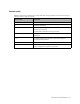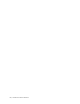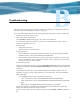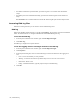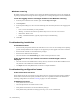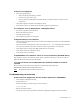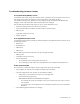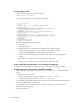HP Software File Migration Agent Installation and Administration Guide (September 2009)
128 | Troubleshooting
• Set the debug mode of the RSA-FTP module:
a. Open the following registry entry:
HKLM\Software\Hewlett-Packard\HP FMA\Archives\ArcID\RsaConfig
b. Change the debug level from 0 to 5:
<DebugLevel>5</DebugLevel>
<DebugLevelFtp>5</DebugLevelFtp>
c. Restart all FMA services.
d. Start DbgView to capture RSA debug information.
If files cannot be migrated to the CIFS archive (RSA-error: 0x006000x)
• Ensure that share permissions are configured correctly. Select the Sharing tab on the folder Properties
dialog box and click Permissions. The technical user account must have Full Control.
• Check NTFS folder permissions. The technical user account must have Full Control.
If files cannot be migrated to the IAP archive (RSA-error: 0x006000x)
• Verify the RSA configuration settings.
• Verify that the applications integrated with IAP have TCP/IP access to ports 25, 80, and 81.
• Enter the following to test the IAP SMTP portal:
telnet <ip_address_of_portal> 25
• Check for IAP error codes (E_RISSSMTP_xxx, E_RISSHTTP_xxxx) in the FMA log file.
• Set the debug mode of the RSA-IAP module:
a. Open the following registry entry:
HKLM\Software\Hewlett-Packard\HP FMA\Archives\<ArcID>\RsaConfig
b. Change the debug level from 0 to 5:
<DebugLevel>5</DebugLevel>
c. Restart all FMA services.
d. Start DbgView to capture RSA debug information.