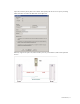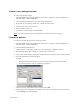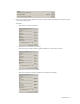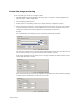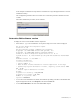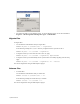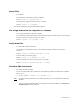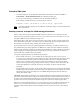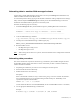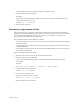HP Software File Migration Agent Installation and Administration Guide (September 2009)
74 | Best Practices
Create disk usage monitoring
To set up the disk space monitor on a managed volume:
1. Start FMA MMC Snap-In from Windows Start menu. (Start → Programs → HP StorageWorks File
Migration Agent
→ FMA Configuration)
2. Select the Managed Volumes item.
3. Double-click the corresponding volume entry to display the Policy Configuration window.
4. Files are released when the high or critical watermark threshold is reached. The policy ensures that the
monitored managed volume never causes a DISK FULL error. The release operation is based on the
configured retention times and the configuration for excluded files and directories.
Example:
For an optimal usage of the managed volume, the following watermarks are defined:
The disk space is monitored every hour and when the disk utilization reaches 85%, files which have not
been accessed for 180 days are not released until the low watermark is reached.
If the critical watermark is hit, the release process is no longer limited by the defined retention criteria
until the high watermark is reached.
If the retention time period is based on the modification timestamp of a file, HP recommends specifying
a retention time for recalled files to avoid unnecessary recalls.