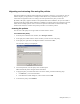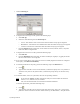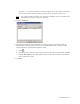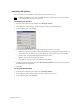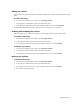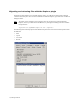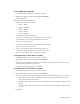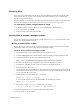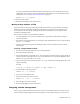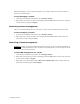HP Software File Migration Agent Installation and Administration Guide (September 2009)
60 | Managed Volumes
FMA from managing it (remove volume management) or you want to address an issue on the volume, as
directed by Technical Support.
To stop managing a volume
1. In the left pane of the FMA user interface, select Managed Volumes.
2. Right-click on the volume you want to stop managing and select Stop from the context menu. The status
for this volume has changed to Stopped.
Restarting volume management
After you stop volume management, you can restart it to restore access to the files stored on the archive.
To start managing a volume
1. In the left pane of the FMA user interface, select Managed Volumes.
2. Right-click on the volume you want to start managing and select Start from the context menu. The
status for this volume changed to Active.
Removing volume management
WARNING Before you discontinue FMA management of a volume, be sure to recall all migrated files to
ensure against data loss. After you remove volume management, you can no longer access the
files stored on the archive.
To stop FMA management of a volume
1. In the left pane of the FMA user interface, select Managed Volumes.
2. Right-click on the volume you want to stop managing and select Stop from the context menu. The status
for this volume changed to Stopped.
3. Right-click on the volume again and select Remove from Management from the context menu. The
status for this volume changed to Not managed.