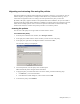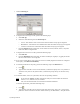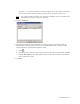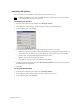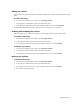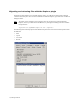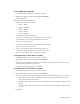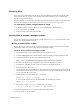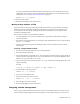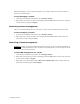HP Software File Migration Agent Installation and Administration Guide (September 2009)
58 | Managed Volumes
Recalling files
When users select a released file on the file server, FMA automatically recalls the file. Specifically, FMA
must recall files when the “system” process reads the file contents. In addition, you can recall the file
manually using the Explorer plugin.
If a file is migrated to multiple archives and FMA releases the file, the file is recalled from the last location
to which it was migrated. The last location contains the most recent version of the file contents.
To recall files or folders using the Explorer plugin
1. In Windows Explorer, select the objects you want to recall and right-click the selection.
2. In the context menu, select Recall.
3. In the Processing results dialog box, click OK.
Moving files to another managed volume
You can move data from one managed volume to another using the robocopy command line tool, which is
available from the Microsoft Resource Kit.
Moving a small number of files
Moving files from one volume to another can be time-consuming. Use this procedure if you are moving a
small number of files or if you have a large production downtime available.
To move files to another managed volume
1. Ensure that the FMA archive configuration is identical on both file servers.
2. Obtain the robocopy.exe utility Version XP010 or higher by installing the Microsoft Resource Kit.
3. Add the NoRecRobocopy process name to the FMA registry key:
HKEY_LOCAL_MACHINE\SOFTWARE\Hewlett-Packard\HP FMA\IgnoreModules
4. Restart the File Migration Agent configuration service and File Migration Agent service.
5. Stop sharing the subfolder you want to move to avoid user access during relocation.
6. Ensure that all data is backed up.
7. Stop the File Migration Agent AFM service. This ensures that no migration jobs are running during the
relocation process. If the target location is another FMA file server, stop the File Migration Agent AFM
service on the other file server as well.
8. Disable the files in the source folder. Here is an example:
FMACLI act -–off -r e:\homedir
To check whether the files are set to DIS (DISABLED), use the following command:
FMACLI info –r e:\homedir
9. Copy the files using the robocopy command. Here is an example:
robocopy e:\homedir f:\homedir /E /SEC /COPYALL /B
10. Ensure that all files have been copied successfully to the target location.
11. Activate the files in the target folder.